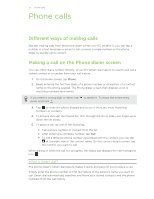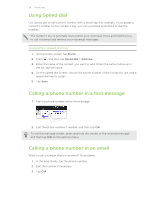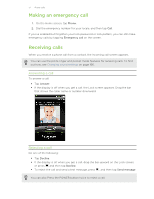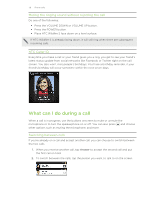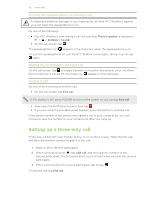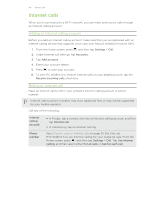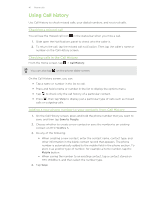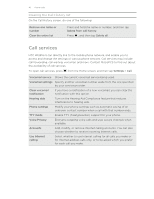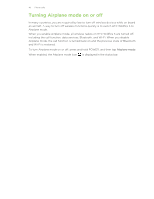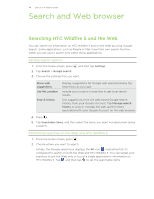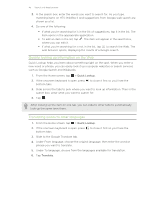HTC Wildfire S metroPCS Wildfire S - User Guide - Page 40
Internet calls, Adding an Internet calling account, Making an Internet call
 |
View all HTC Wildfire S metroPCS manuals
Add to My Manuals
Save this manual to your list of manuals |
Page 40 highlights
40 Phone calls Internet calls When you're connected to a Wi-Fi network, you can make and receive calls through an Internet calling account. Adding an Internet calling account Before you add an Internet calling account, make sure that you've registered with an Internet calling service that supports voice calls over Session Initiation Protocol (SIP). 1. From the Home screen, press , and then tap Settings > Call. 2. Under Internet call settings, tap Accounts. 3. Tap Add account. 4. Enter your account details. 5. Press to save your account. 6. To set HTC Wildfire S to receive Internet calls on your added account, tap the Receive incoming calls check box. Making an Internet call Make an Internet call to either your contact's Internet calling account or phone number. Internet calls to phone numbers may incur additional fees or may not be supported by your mobile operator. Call any of the following: Internet calling account Phone number § In People, tap a contact who has an Internet calling account, and then tap Internet call. § In Call History, tap an Internet call log. See Different ways of making calls on page 35. But first, set HTC Wildfire S to use Internet calling for your outgoing calls. From the Home screen, press , and then tap Settings > Call. Tap Use Internet calling, and then select either For all calls or Ask for each call.