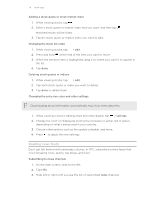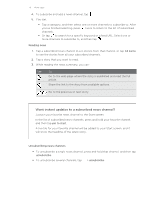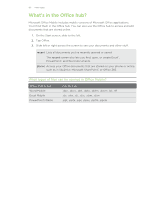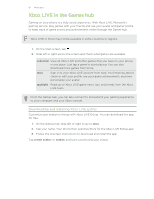HTC Windows Phone 8X User Guide - Page 76
Adding a city, Changing the order of cities, Deleting cities - update at t
 |
View all HTC Windows Phone 8X manuals
Add to My Manuals
Save this manual to your list of manuals |
Page 76 highlights
76 More apps Adding a city 1. On the HTC hub weather screen, scroll down the list to check what cities have already been added. 2. Tap . 3. Enter the name of a city or country. As you type, matching locations are shown. 4. Tap the city that you want to add. Changing the order of cities 1. On the HTC hub weather screen, tap > edit. 2. Press and hold at the end of the item you want to move. 3. When the selected city is highlighted, drag it to where you want it to appear in the list. 4. Tap done. Deleting cities 1. On the HTC hub weather screen, tap 2. Tap each city you want to delete. 3. Tap done to delete them. > edit. Changing the temperature scale and other settings 1. On the HTC hub weather screen, tap your location to open the weather info screen. 2. Tap > settings. 3. Under Temperature scale, select Fahrenheit or Celsius. 4. Turn on or off weather sound effects and other options. 5. Press to apply the new settings. Keeping track of your stocks Get the latest updates for the stock quotes and market indices that you follow in HTC. 1. On the Start screen, slide to the left. 2. Tap HTC.