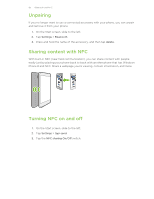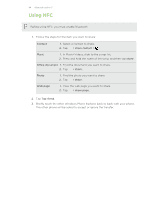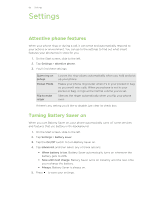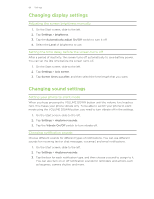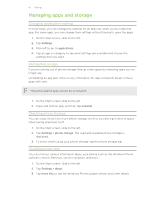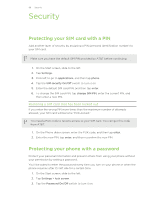HTC Windows Phone 8X User Guide - Page 88
Security, Protecting your SIM card with a PIN, Restoring a SIM card that has been locked out
 |
View all HTC Windows Phone 8X manuals
Add to My Manuals
Save this manual to your list of manuals |
Page 88 highlights
88 Security Security Protecting your SIM card with a PIN Add another layer of security by assigning a PIN (personal identification number) to your SIM card. Make sure you have the default SIM PIN provided by AT&T before continuing. 1. On the Start screen, slide to the left. 2. Tap Settings. 3. Flick left to go to applications, and then tap phone. 4. Tap the SIM security On/Off switch to turn it on. 5. Enter the default SIM card PIN, and then tap enter. 6. To change the SIM card PIN, tap change SIM PIN, enter the current PIN, and then enter a new PIN. Restoring a SIM card that has been locked out If you enter the wrong PIN more times than the maximum number of attempts allowed, your SIM card will become "PUK-locked." You need a PUK code to restore access to your SIM card. You can get this code from AT&T. 1. On the Phone dialer screen, enter the PUK code, and then tap enter. 2. Enter the new PIN, tap enter, and then reconfirm the new PIN. Protecting your phone with a password Protect your personal information and prevent others from using your phone without your permission by setting a password. You'll be asked to enter the password every time you turn on your phone or when the phone resumes after it's left idle for a certain time. 1. On the Start screen, slide to the left. 2. Tap Settings > lock screen. 3. Tap the Password On/Off switch to turn it on.