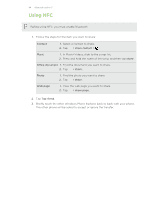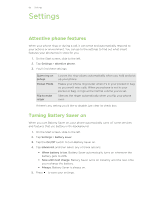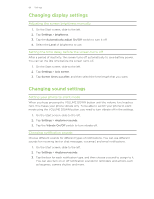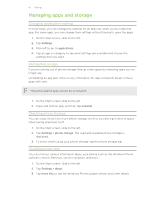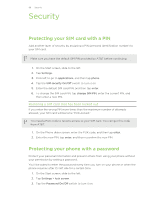HTC Windows Phone 8X User Guide - Page 89
Making your phone safe for kids, Setting up Kid's Corner, Launching Kid's Corner - video
 |
View all HTC Windows Phone 8X manuals
Add to My Manuals
Save this manual to your list of manuals |
Page 89 highlights
89 Security 4. Enter your password in both the New password and Confirm password boxes. 5. Tap done. Making your phone safe for kids Your phone is a great way to entertain your kids. Use Kid's Corner to prevent accidental calls while kids play with your phone. With Kid's Corner, you can also limit access to games, music, videos, and apps on your phone. Setting up Kid's Corner 1. On the Start screen, slide to the left. 2. Tap Settings > kid's corner. 3. Tap next. 4. Choose which content kids can access when your phone is in Kid's Corner mode. 5. Tap next and then tap set password or skip. Setting a password adds an extra layer of security when returning from Kid's Corner. 6. Tap launch kid's corner. The Kid's Corner lock screen appears. 7. Drag the lock screen up to show the Kid's Corner screen. 8. Tap Customize to give a name to your Kid's Corner screen, choose a Kid's Corner lock screen picture, and more. Launching Kid's Corner You'll receive calls and text messages even while your phone is in Kid's Corner mode. 1. If the phone is on, briefly press the POWER button to turn off the display and switch the phone to Sleep mode. 2. Briefly press the POWER button again to wake your phone up.