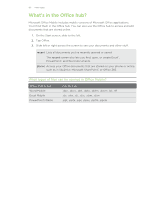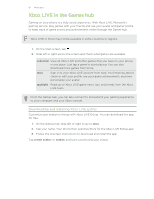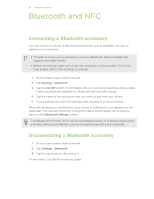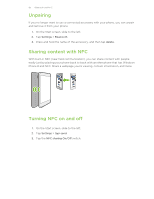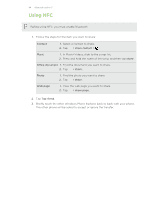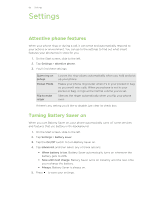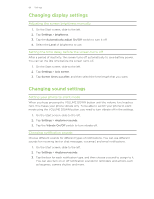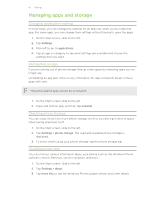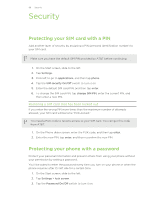HTC Windows Phone 8X User Guide - Page 85
Settings, Attentive phone features, Turning Battery Saver - charging
 |
View all HTC Windows Phone 8X manuals
Add to My Manuals
Save this manual to your list of manuals |
Page 85 highlights
85 Settings Settings Attentive phone features When your phone rings or during a call, it can sense and automatically respond to your actions or environment. You can go to the settings to find out what smart features your phone has in store for you. 1. On the Start screen, slide to the left. 2. Tap Settings > attentive phone. 3. You'll find these settings: Quiet ring on pickup Pocket Mode Flip to mute ringer Lowers the ring volume automatically when you hold and pick up your phone. Makes your phone ring louder when it's in your pocket or bag so you won't miss calls. When your phone is not in your pocket or bag, it rings at the normal volume you've set. Silences the ringer automatically when you flip your phone over. If there's any setting you'd like to disable, just clear its check box. Turning Battery Saver on When you turn Battery Saver on, your phone automatically turns off some services and features that use battery in the background. 1. On the Start screen, slide to the left. 2. Tap Settings > battery saver. 3. Tap the On/Off switch to turn Battery Saver on. 4. Tap advanced, and then select any of these options: § When battery is low. Battery Saver automatically turns on whenever the battery gets to 20%. § Now until next charge. Battery Saver turns on instantly until the next time you recharge the battery. § Always. Battery Saver is always on. 5. Press to save your settings.