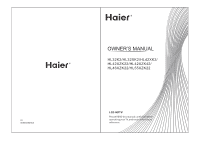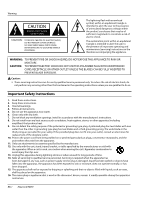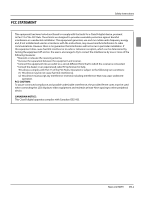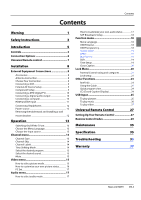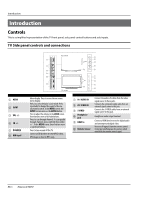Haier HL42XZK42 User Manual - Page 6
Introduction
 |
UPC - 688057325354
View all Haier HL42XZK42 manuals
Add to My Manuals
Save this manual to your list of manuals |
Page 6 highlights
Introduction Introduction Controls This is a simplified representation of the TV front panel, side panel control buttons and side inputs. TV Side panel controls and connections K22 series USB MENU INPUT VOL+ VOL- CH+ CH- POWER L - AUDIO - R AV 1 IN VIDEO S-VIDEO HDMI2 IN HDMI1 IN MENU INPUT VOL+ VOL- CH+ CH- POWER 1 MENU 2 INPUT 3 VOL +/4 CH +/5 POWER 6 USB input K2 series Menu display. Press to access the on-screen menu display. Press to access the input source mode. Press repeatedly to change the source to the one you want to watch. In the MENU screen, the INPUT button serves as the ENTER button. Press to adjust the volume. In the MENU screen, these buttons serve as left/right buttons. Press to scan through channels. To scan quickly through channels, press and hold down either +/- . In the MENU screen, these buttons serve as up/down buttons. Press to turn on and off the TV. Connect a USB flash drive to view MPEG2 videos, JPEG images or listen to MP3 songs. 7 Av1 AUDIO IN 8 AV1 VIDEO IN 9 S-VIDEO 0 Headphone jack A HDMI In B Remote Sensor Connect the audio L/R cables from the video signal source to these jacks. Connects the composite video cable from an external signal source to this jack. Connects the S-VIDEO cables from an external signal source to this jack. Headphone audio output terminal. Connect a HDMI device to receive digital audio and uncompressed digital video. Receivers IR signals from the remote control. Do not put anything near the sensor, which may block the remote control signal. EN-5 Haier LCD HDTV