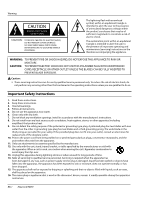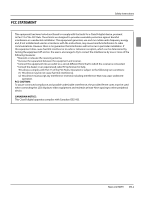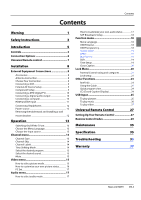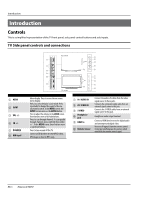Haier HL42XZK42 User Manual - Page 7
Connection Options
 |
UPC - 688057325354
View all Haier HL42XZK42 manuals
Add to My Manuals
Save this manual to your list of manuals |
Page 7 highlights
Connection Options Back panel connections Introduction DIGITAL AUDIO OUT (OPTICAL) PC/DVI 4 3 PC PC IN AV2 IN Connect various types of digital audio equipment. 1 Digital Audio Output Note RR In standby mode, these ports will not work. 2 Antenna Input Connect cable or antenna signals to the TV, either directly or through your cable box. 3 HDMI In Connect a HDMI device to receive digital audio and uncompressed digital video. 4 PC/DVI Audio In Connect the audio L/R cables from a computer to this jack. 5 PC Video In Connect a video cable from a computer to this jack. 6 VIDEO In Connects the video signal from a video device. 7 Component Video In Connect a component video device to these jacks. 8 AUDIO In Connect the audio L/R cables from the video signal source to these jacks. 9 COMPONENT AUDIO In Connect the audio L/R cables from the component video signal source to these jacks. 0 AUDIO Out Connect the audio L/R cables to your audio equipment. Haier LCD HDTV EN-6