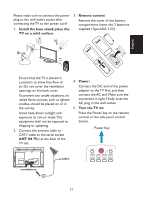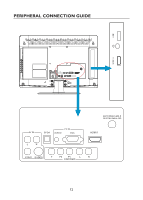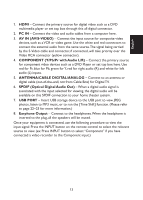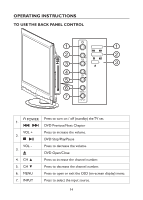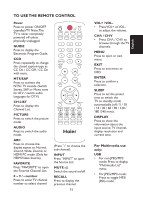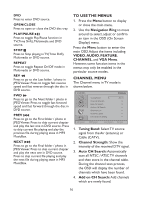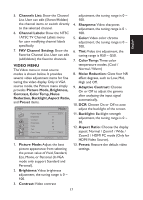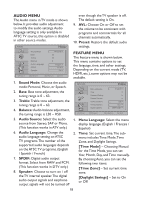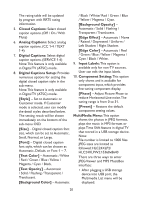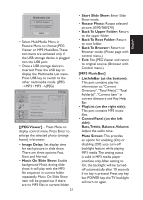Haier HLC24XLPW2a User Manual - Page 16
To Use The Menus, Channel Menu
 |
View all Haier HLC24XLPW2a manuals
Add to My Manuals
Save this manual to your list of manuals |
Page 16 highlights
DVD Press to enter DVD source. OPEN/CLOSE Press to open or close the DVD disc tray. PLAY/PAUSE IF Press to toggle Play/Pause function in TV(Time Shift), Multimedia and DVD source. STOP H Press to Stop playing in TV(Time Shift), Multimedia or DVD source. REPEAT Press to toggle Repeat On/Off mode in Multimedia or DVD source. REV S Press to go to the Last folder / photo in JPEG Viewer. Press to toggle fast reverse speed and fast reverse through the disc in DVD source. FWD V Press to go to the Next folder / photo in JPEG Viewer. Press to toggle fast forward speed and fast forward through the disc in DVD source. PREV K Press to go to the First folder / photo in JPEG Viewer. Press to skip current chapter and play the last one in DVD source. Press to skip current file playing and play the previous file during playing state in MP3 MusicBox. NEXT L Press to go to the Final folder / photo in JPEG Viewer. Press to skip current chapter and play the next one in DVD source. Press to skip current file playing and play the next file during playing state in MP3 MusicBox. TO USE THE MENUS 1. Press the Menu button to display or close the main menu. 2. Use the Navigation Ring to move around to select, adjust or confirm an item in the OSD (On Screen Display) menu. Press the Menu button to enter the main OSD. Adjust the items including VIDEO, AUDIO, FEATURE, CHANNEL, and VGA Menu. However, some function items in the menus may only be enabled in the particular source modes. CHANNEL MENU The Channel menu in TV mode is shown below. CHANNEL Tuning Band Air Channel Strength Auto CH Search Add on CH Search Channels List Channel Labels FAV Channel Setting Move ENTER Select Menu Return Exit Exit 1. Tuning Band: Select TV source signal from the Air (antenna) or Cable (CATV). 2. Channel Strength: Show the intensity of the received DTV signal. 3. Auto CH Search: Automatically scan all NTSC / ATSC TV channels and then store in the channel table. During the channel scan process, the OSD will display the number of channels which have been found. 4. Add on CH Search: Add channels which are newly found. 16