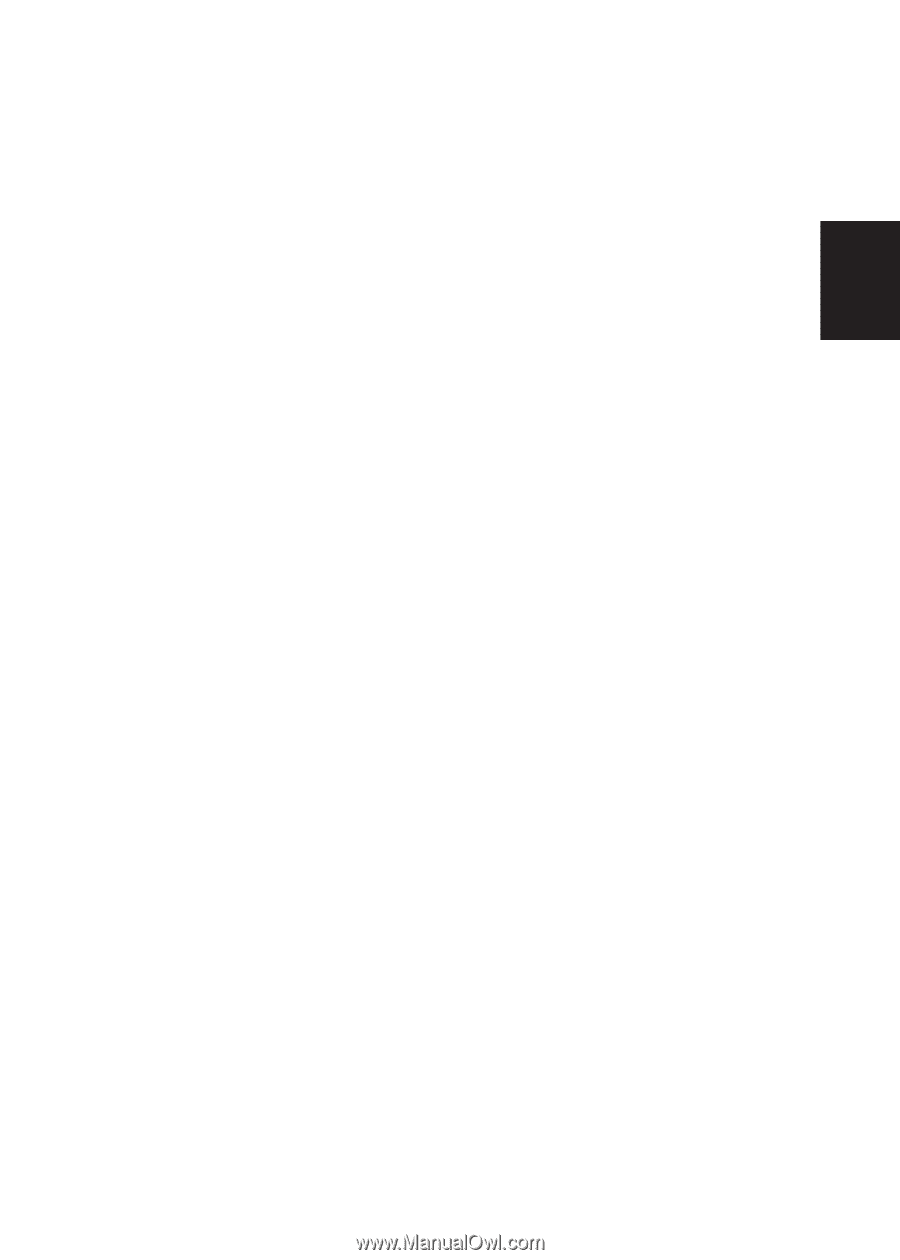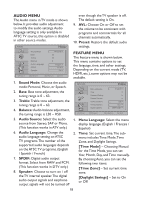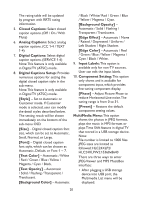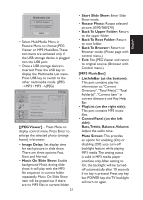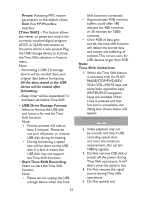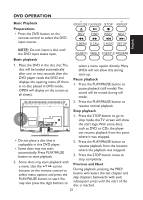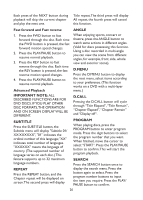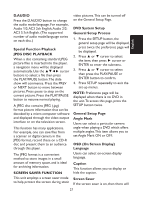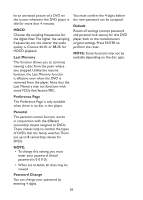Haier HLC24XLPW2a User Manual - Page 23
Reset To Default, H-Position, V-Position, Clock, Phase, Auto Adjust, Preset, Care of the screen,
 |
View all Haier HLC24XLPW2a manuals
Add to My Manuals
Save this manual to your list of manuals |
Page 23 highlights
English repeatedly change operations between PLAY/PAUSE/FWD/ REV. 6. Sleep timer will be terminated if it had been set before Time Shift. 7. The USB storage size needs to be the size of 4GB, 8GB or 16GB. 8. Video may become pixelated when Video bit rate is too low. 9. Close Caption setting is not available during Time Shift mode. 10. Not all USB devices are compatible. Below is a list of recommended USB drvies. Models that are not listed may be compatible, but it is not guaranteed to work. • SanDisk Extreme® Contour™ USB Flash Drive - 8GB SDCZ8-8192-E75 • SanDisk Extreme® Contour™ USB Flash Drive - 16GB SDCZ8-016G-A75 • Kingston DataTraveler 410 USB 2.0 Flash Drive - 8GB DT410/8GB • Kingston DataTraveler 410 USB 2.0 Flash Drive - 16GB DT410/16GB • OCZ Technology Rally2 USB 2.0 Flash Drive - 4GB OCZUSBR2DC-4GB • OCZ Technology ATV USB 2.0 Flash Drive - 8GB OCZUSBATV-8GB • OCZ Technology Rally2 USB 2.0 Flash Drive - 8GB OCZUSBR2DC-8GB 11. This feature is not available for all digital TV, such as scrambled or audio only channels. 12. Reset To Default: Restore all settings to the factory default. VGA MENU This option is only shown and available while in VGA mode, which provides several options to fine tune the VGA display. 1. H-Position: Adjust the horizontal position of the picture. (0-40) 2. V-Position: Adjust the vertical position of the picture. (0-16) 3. Clock: Adjust picture clock to reduce Vertical-Line noise. (0-16) 4. Phase: Adjust picture phase to reduce Horizontal-Line noise. (0-31) 5. Auto Adjust: Adjust the settings automatically. 6. Preset: Restore the default VGA setting values. TIPS Care of the screen Do not rub or strike the screen with anything hard as this may scratch, mar, or damage the screen permanently. Unplug the power cord before cleaning the screen. Dust the TV by wiping the screen and the cabinet with a soft, clean cloth. If the screen requires additional cleaning, use a clean, damp cloth. Do not use liquid cleaners or aerosol cleaners. Mobile telephone warning To avoid disturbances in picture and sound, malfunctioning of your TV or 23