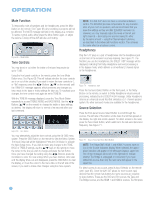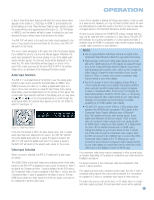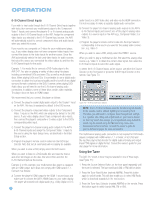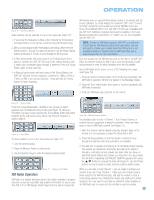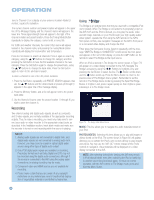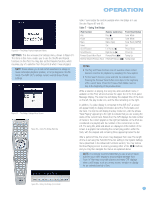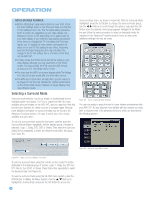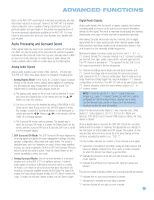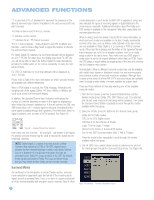Harman Kardon AVR 347 Owners Manual - Page 45
considered one playlist with the number of the current track on
 |
View all Harman Kardon AVR 347 manuals
Add to My Manuals
Save this manual to your list of manuals |
Page 45 highlights
OPERATION Figure 80 - The Bridge: Playing Images and Videos SETTINGS: This line accesses the Settings menu, shown in Figure 81. The items in this menu enable you to use the Shuffle and Repeat functions on the iPod. You may also set the Resume function, which resumes play of a selection from the point at which it was stopped, NOTE: iTunes allows you to set certain selections to always or never remember playback position, or to be skipped in Shuffle mode. The AVR 347's settings cannot override these iTunes settings. Figure 81 - The Bridge: Settings Menu Screen Figure 82 - Using The Bridge (Remote) Table 7 summarizes the controls available when The Bridge is in use. See also Figures 82 and 83. Table 7 - Using The Bridge iPod Function Remote Control Key Front-Panel Button Play Play (›) Tuner Mode Pause Pause (II) Tuner Mode Menu Menu (Spkr) Tuner Band (AM/FM) Select Set Set Scroll Forward Left Arrow (‹) Preset Down Scroll Reverse Right Arrow (›) Preset Up Forward Search/Next Track Forward/Next (››) Tuning Up Reverse Search/Previous Track Reverse/Previous (‹‹) Tuning Down NOTES: • The Play and Pause functions are not available unless content has been selected for playback by navigating the menu system. • For the Search function, press and hold the indicated button. Pressing the Previous Track Button once skips to the beginning of the current track. Press the Previous Track Button twice to skip to the beginning of the previous track. While a selection is playing, the song title, artist and album name, if available on the iPod, will scroll across the upper line in the front-panel Message Display. The lower line will display the elapsed time of the track on the left, the play mode icon, and the time remaining on the right. In addition, if a video display is connected to the AVR 347, a screen will appear briefly to display information about the iPod's status and the track. The top line will display the play mode icon, with the phrase "Now Playing" appearing to the right to indicate that you are viewing the status of the current track. Below that, the AVR displays the total number of tracks in the current playlist on the right (all materials on the iPod are considered one playlist) with the number of the current track on the left. The song title, artist and album are displayed. At the bottom of the screen is a graphic bar indicating the current play position within the track, with the elapsed and remaining times appearing below the bar. After a period of time, the screen may disappear from view. The length of time is set using the Full-OSD Time-Out setting in the System Settings menu (described in the Advanced Functions section). You may restore the Now Playing screen to view by pressing either of the ‹/› Buttons, and you may then navigate the menus as explained above. NOTE: It is strongly recommended that you use a screen saver built into your video display to avoid possible damage from "burn-in" that may occur with plasma and many CRT displays when a still image, such as a menu screen, remains on display for an extended period of time. Figure 83 - Using The Bridge (Front Panel) 45