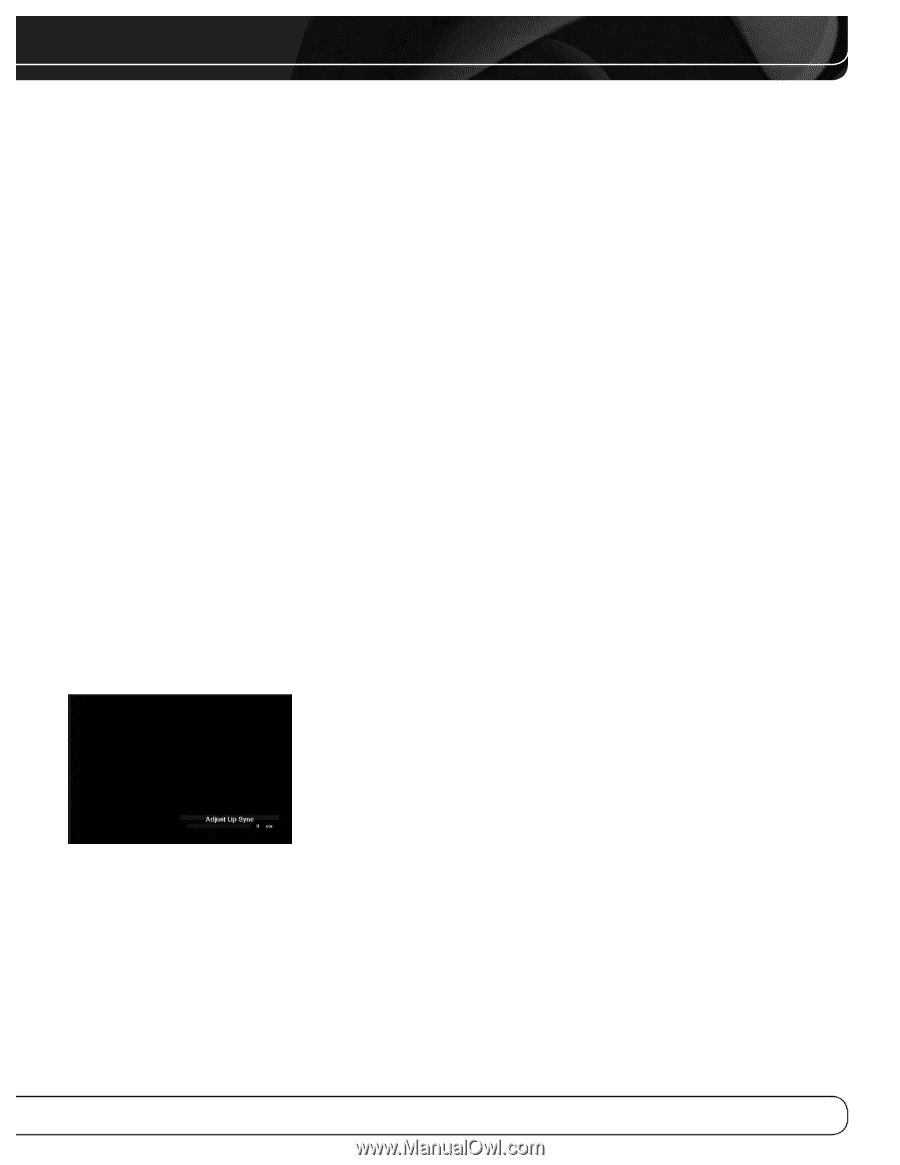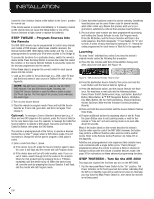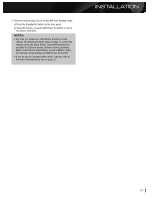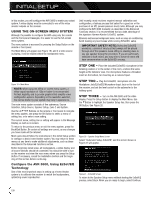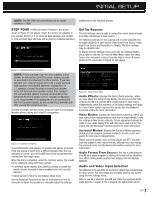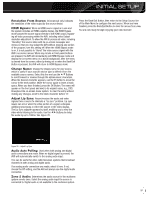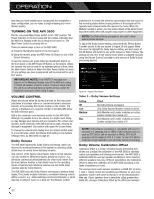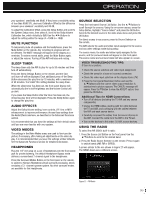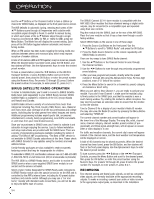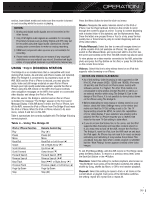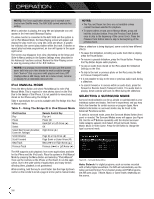Harman Kardon AVR 3600 Owners Manual - Page 31
Resolution From Source, HDMI Bypass, Change Name, Adjust Lip Sync, Audio Auto Polling, Zone 2 Audio - problems
 |
View all Harman Kardon AVR 3600 manuals
Add to My Manuals
Save this manual to your list of manuals |
Page 31 highlights
INITIAL SETUP Resolution From Source: Informational only. Indicates the resolution of the video output by the source device. HDMI Bypass: When an HDMI source signal is in use and the system includes an HDMI-capable display, the HDMI Bypass mode passes the source signal directly to the HDMI output, bypassing all video processing within the AVR, including video Output resolution adjustment. To allow the AVR to process all video, including "blending" the source video with its on-screen messages and menus so that you may adjust the AVR without missing any portion of the program, turn this setting off. When the HDMI Bypass mode is on, it is not possible to "blend" the video source signal with the AVR's on-screen menus. When any remote or front-panel buttons are pressed, the AVR will momentarily exit HDMI Bypass mode and display the on-screen menu on a black background. After the menu is cleared from the screen, either by timing out or when the Back/Exit Button is pressed, the AVR will return to HDMI Bypass mode. Change Name: Change the display name for your source, which is useful if your source's device type is different from the available source names. Select this line and use the 1/5 Buttons to scroll forward or reverse through the alphanumeric characters. When the desired character appears, use the 3 Button to move the cursor to the next position. Move the cursor again to leave a blank space. When you have finished, press the OK Button. The name will appear on the front panel and next to its original name, e.g., DVD, throughout the on-screen menu system. To clear the entry without making any changes, scroll to the blank character before "A". Adjust Lip Sync: Resynchronizes the audio and video signals from a source to eliminate a "lip sync" problem. Lip sync issues can occur when the video portion of a signal undergoes additional processing in either the source or the video display. The Lip Sync adjuster appears by itself, enabling you to view the video while listening to the audio. Use the 7/3 Buttons to delay the audio by up to 180ms. See Figure 25. Press the Back/Exit Button, then return to the Setup Source line of the Main Menu to configure the next source. When you have finished, press the Back/Exit Button to clear the menus from view. You are now ready to begin enjoying your new receiver! Figure 25 - Adjust Lip Sync Audio Auto Polling: Used when both analog and digital audio connections are made. When no digital signal is present, the AVR will automatically switch to the analog audio input. This can be useful for older cable television systems that broadcast channels in both analog and digital audio. If an analog audio connection was made, select it here. If not, choose the Off setting, and the AVR will always use the digital audio connection. Zone 2 Audio: Determines the audio source for the multizone system remote zone. Select the analog audio input the source is connected to. Digital audio is not available to the multizone system. 31