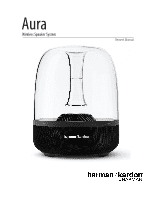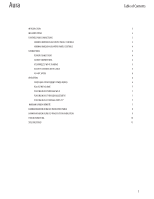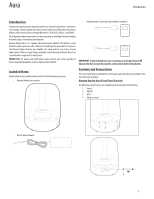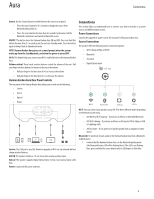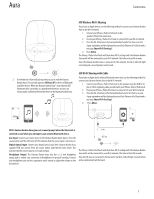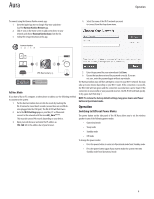Harman Kardon Aura Owner's Manual - Page 4
Connections - speaker
 |
View all Harman Kardon Aura manuals
Add to My Manuals
Save this manual to your list of manuals |
Page 4 highlights
Aura Connections Source: Use the Source button to switch between the sources as required. • Press the source button for 0.5 seconds to change the source from Bluetooth/Optical/Aux-in. • Press the source button for more than 2.5 seconds to disconnect all the Bluetooth connections and switch to Bluetooth source. ON/OFF: This button turns the Harman Kardon Aura ON and OFF. Press and hold this button for more than 2.5 seconds to put the unit into Standby mode. Press the button again to bring it back to Operational mode. NOTE: Harman Kardon Aura gives out a sound prompt when the system wakes up from the Standby mode, and when the power is turned OFF. Wi-Fi: This button helps you connect your Wi-Fi enabled device to the Harman Kardon Aura. Volume control: These touch sensitive buttons control the volume of the unit. Roll your finger on these buttons to increase or decrease the volume. • Roll your finger in the direction of (+) to increase the volume. • Roll your finger in the direction of (-) to decrease the volume. Harman Kardon Aura Rear Panel Controls The rear panel of the Harman Kardon Aura allows you to work on the following: • Service Connections This section helps you understand how to connect your device correctly to a power source, and different input sources. Power Connections Connect the supplied AC power cord to the rear panel of Harman Kardon Aura. Source Connections The speaker offers the following source connection options: • Wi-Fi (Using AirPlay or DLNA) • Bluetooth • Aux input • Digital Optical Input 0.5 sec • Aux in • Optical • Power Wi-Fi BLUETOOTH OPTICAL AUX IN Wi-Fi: You can connect your speaker to your Wi-Fi by three different modes depending on the device you are using. • iOS Wireless Wi-Fi sharing - If you have an iPhone or iPad with Bluetooth • iOS Wi-Fi sharing - If you have an iPhone or iPad and a USB to 30pin or USB to Lightning cable Service: The USB port is used for firmware upgrade or Wi-Fi set up only and will not charge attached devices. AUX-IN: The speaker includes a 3.5 mm stereo mini analog auxiliary input. Optical: The speaker supports Digital Optical Input. Connect your optical input cable here. Power: Connect the AC power cord here. • Ad-hoc mode - If you want to set up the speaker from a computer or other device Bluetooth: To wirelessly stream audio to the Harman Kardon Aura from a Bluetoothenabled device: 1. Confirm that the Harman Kardon Aura is in the Bluetooth pairing mode (the Bluetooth button LED will be flashing blue). If the LED is not flashing blue, press and hold the source button until its LED begins to flash blue. 4