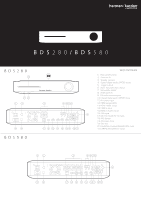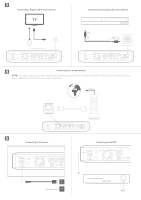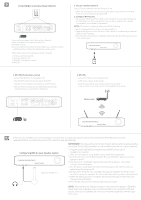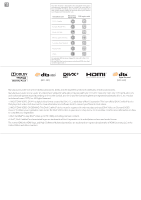Harman Kardon BDS 6802 Quick Start Guide - Page 4
up/down/left/right
 |
View all Harman Kardon BDS 6802 manuals
Add to My Manuals
Save this manual to your list of manuals |
Page 4 highlights
6 7 ROM HOME BUTTON OK BUTTON KEYBOARD BUTTON 7 v's AP BACK BUTTON CURSOR CONTROLS OPTIONS BUTTON IIMIOUND LH_ +++ harman/kardon L. Battery installation o 7 POPP APPLE a 6 2 ***Immwiwww hannan/kardon Using the remote control N POWER EJECTI ° A TV O POWER ©o EJECT ROKU APPLE ONC FINN 1 IMPAIR HOME NIX TV RANO POP-UP DISPLAY VOL OP. VE L TOP MENU URROU710 • Use the cursor up/down buttons to navigate through the menus. • To select a highlighted item, press the OK button. The screen will change depending on your selection. • To return to the previous screen or to back out of menus, press the Back button. 1W * harman/kardon 8 Language English Welcome to the.Harman Kardon PDS harman kardon i•i) When you turn on your BDS system for the first time, the on-screen menu will show the Initial Setup screens. The first screen allows you to select the language you want to use. Initial setup Resolution Auto 8130157N WMpf576p ILIA PAPA 1080p :11600UHDI harrnan Itarcion (4) Press the OK button, and the Initial Setup TV resolution screen will appear. Aspect Ratio 164 Full IMP Namel RN Pan. Scan m tem* Setup is successful! Please press [OK] to.. harme ® Highlight your choice and press the OK button. Next, the Initial Setup aspect-ratio screen will appear. 16:9 Full is the best choice for most displays. • harman !cordon 0 Highlight your choice and press the OK button. Setup is complete. Press OK once more to finish Initial Setup and show the home menu. How to use the BDS/home menu explanation O 0 ► Live, up Li amri rum Disc Playoptical discs harman/kardon 0 Press the remote control Home button to display the Home Menu screen. The available sources are shown in a grid. To select a source from the grid, use the cursor up/down/left/right buttons to highlight the desired source, then press the OK button. NOTE: There are two pages of available sources. To access more sources, press the cursor down button while highlighting any bottom row source icons. For complete information about using all of your BDS system's features, download the BDS 280/BDS580 Blu-ray Disc System Owner's Manual from www.harmankardon.com.