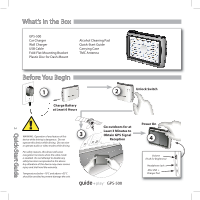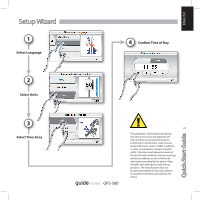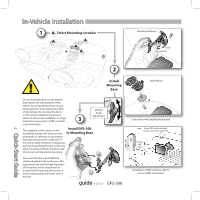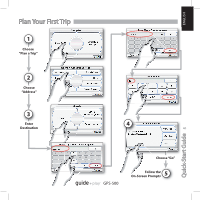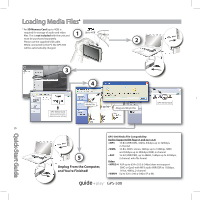Harman Kardon GPS-500 Quick Start Guide - Page 7
Syncing Media Files - software
 |
View all Harman Kardon GPS-500 manuals
Add to My Manuals
Save this manual to your list of manuals |
Page 7 highlights
ENGLISH Syncing Media Files Requirements • PC running Windows XP service pack 2 or higher. • Windows Media Player 10 or higher installed on PC. • Software decoder to play media files with Windows Media Player. • SD card (FAT32 format) with sufficient free space to hold media files to sync. 2 Prepare PC for Sync When plugging the cable in for the first time, you will see the following screen or similar: 3 Find Files on PC In the Windows Media Player go to "Sync" to define a "Sync List". Prepare GPS-500 for Sync • Insert the SD card into the GPS-500's 1 SD card slot. • Disconnect the USB cable from the GPS-500. • Enter "Settings" menu, go to "USB" and select "MTP". • Use supplied USB cable to connect the GPS-500 to a PC USB hub. Select "Manual" to manually select media files to sync to device. Quick-Start Guide 7 GPS-500