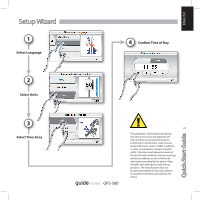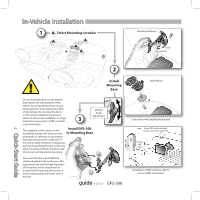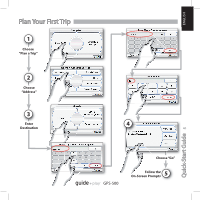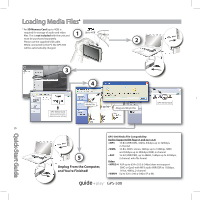Harman Kardon GPS-500 Quick Start Guide - Page 8
Quick-Start Guide - windows 7
 |
View all Harman Kardon GPS-500 manuals
Add to My Manuals
Save this manual to your list of manuals |
Page 8 highlights
Syncing Media Files 4 Select Files Select the files you wish to sync from the sync list. If necessary, Windows Media Player will automatically transcode audio or video files to the format supported by the GPS-500. In order to do this, the decoder required for the media format must be installed on the PC - this can be tested by playing the media file using Windows Media Player. If it plays, the decoder is installed. If it does not play, the decoder must be installed first. 8 Quick-Start Guide 5 Sync Files Once you've selected files to sync, press the "Start Sync" button. Wait for the sync operation to finish. 6 Finished Once the sync is finished, the video is on the SD card, the media file is on the SD card. Unplug the USB connection to play the media files on the GPS-500 from the "Music" or "Video" menu. GPS-500