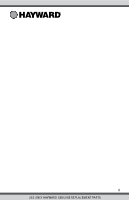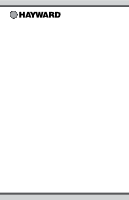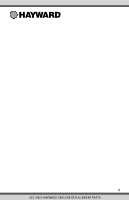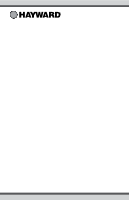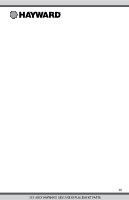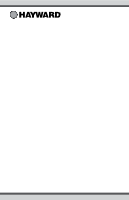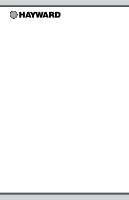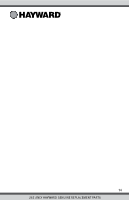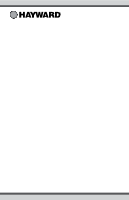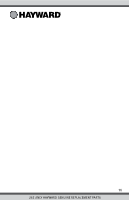Hayward Ecommand W/2Gva/Base/Aquaconne ECOMMAND-4-Operation-Manual-092420ARevF - Page 12
ments 9:00A, 9:15A, 9:30A, etc..
 |
View all Hayward Ecommand W/2Gva/Base/Aquaconne manuals
Add to My Manuals
Save this manual to your list of manuals |
Page 12 highlights
Teach Wireless + to start Press and hold wireless button Teach Wireless Successful Teach Wireless NOT Successful Teach Wireless Base NOT Found Push to start process Move to previous/next menu item Press any button on wireless remote Move to previous/next menu item Move to previous/next menu item Move to previous/next menu item Move to previous/next menu item This menu will only appear if a wireless base station is connected to the ECOMMAND 4. Perform this procedure each time a wireless remote control is added to the ECOMMAND 4 system. During this procedure the wireless remote "learns" and remembers the ID code for the wireless base station connected to this particular ECOMMAND 4 unit and will reject messages with any other ID codes. If "Base NOT found" is displayed, then the ECOMMAND 4 can not communicate with the transmitter/receiver base station attached to the main unit. If "NOT Successful" is displayed, then the base station did not receive a signal from the remote control. This may be due to the distance between the Base Receiver and the remote device being too great or may be due to interference caused by other RF equipment operating in the neighborhood. Try changing the channel and then repeat the "Teach Wireless" command. Wireless Channel: 1 Confirm Change: + to proceed Change the desired wireless channel (1 - 5) If channel is changed, move to confirmation menu If channel is not changed, move to previous/next menu item Push to confirm the channel change Move to previous/next menu item Reteach all wireless units Move to previous (Teach Wireless) menu This setting changes the channel to be used by the wireless base station and remote(s). If the channel is changed and confirmed, all of the wireless remotes will have to be retaught. This menu will only appear if a wireless base station is connected to the ECOMMAND 4. Timers Menu The Timers Menu allows you to set all timeclock and countdown timers which control the automatic operation of your pool/spa system. Each timeclock has a single on/off program per day. All of the timeclocks are set up (Configuration Menu) either as "all days" or "weekends/weekdays". If "weekends/weekdays" are selected, you will need to program on times for both weekdays and weekends and off times for both weekdays and weekends, even if you want them to be the same. All times are adjusted in 15 minute increments (9:00A, 9:15A, 9:30A, etc.). If you program the on time equal to the off time ("10:00A to 10:00A") the output will NEVER turn on. If you want to disable a timeclock, you can set the on time equal to the off time and you will notice the times disappear and the display simply shows "Off". If, at a later time, you wish to re-activate the timeclock, simply press either the "+" or "-" buttons to go back to a normal timeclock programming display. 11 USE ONLY HAYWARD GENUINE REPLACEMENT PARTS