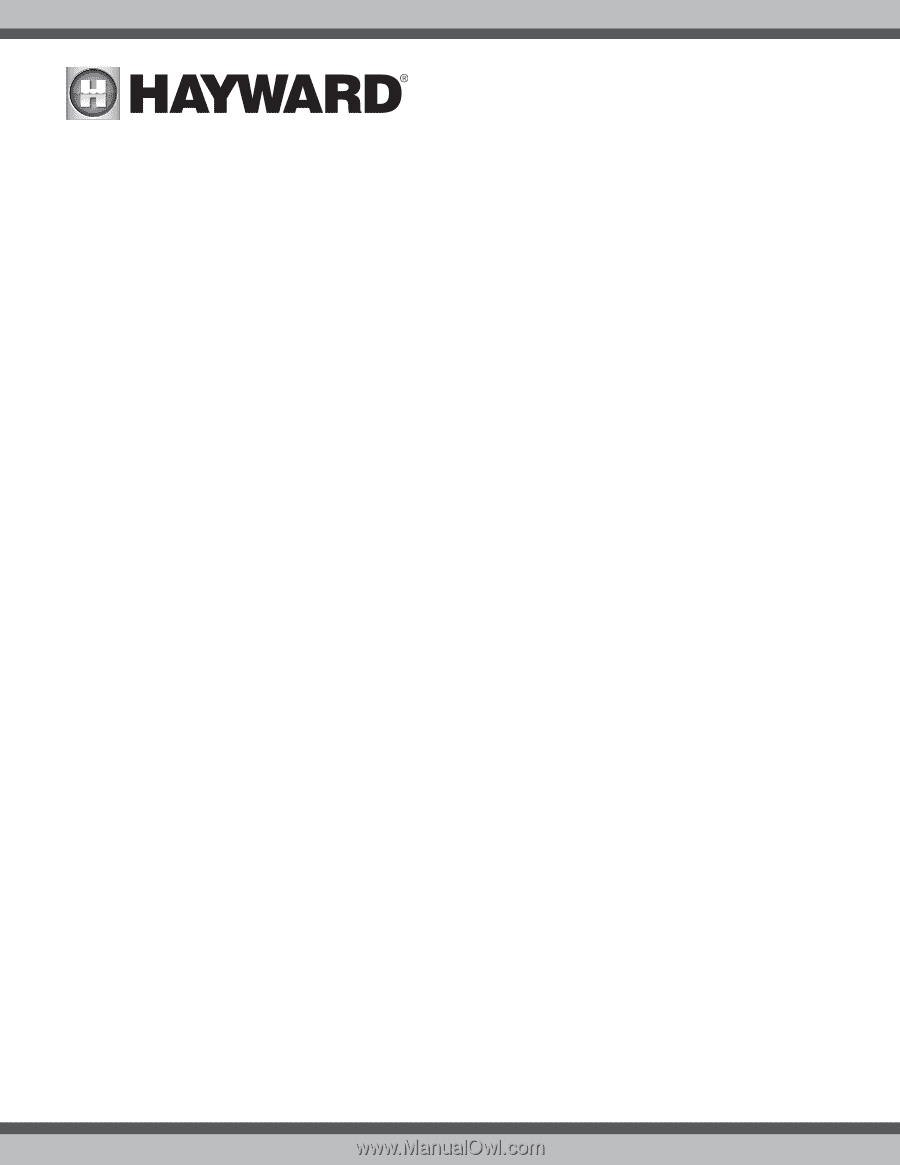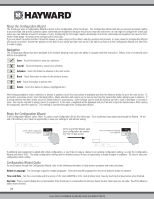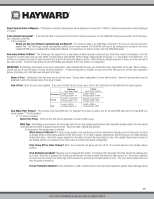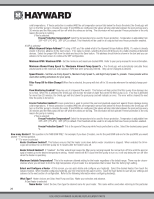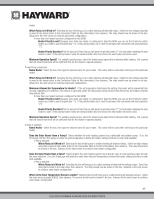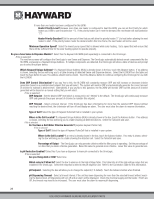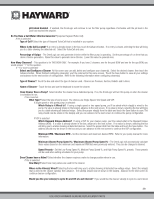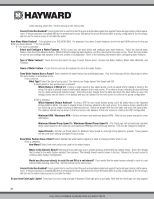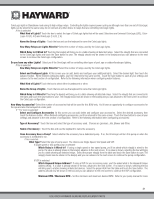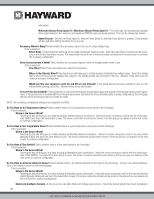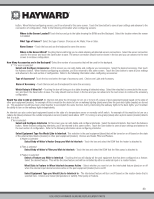Hayward OmniLogic Installation Manual - Page 33
Set the Low Pump Speed %, Medium Pump Speed %, and High Pump Speed %, presets.
 |
View all Hayward OmniLogic manuals
Add to My Manuals
Save this manual to your list of manuals |
Page 33 highlights
pH Extend Enabled - If enabled, the OmniLogic will continue to run the filter pump regardless of schedule until the pH level in the pool has reached the setpoint. Do You Have a Salt Water Chlorine Generator? (requires Hayward Turbo Cell) If Yes is selected: Type of Cell? Select the type of Hayward TurboCell that is installed in your system. Where is the Cell Located? If an entry is already shown in the box, touch the Advance button. If no entry is shown, selecting the box will bring you to a table showing the detected cell. Select the TurboCell and save. Percentage of Output - The OmniLogic can only generate chlorine while the filter pump is operating. Set the percentage of run time that you desire chlorine generation. Raise this value to generate more chlorine. Lower this value to generate less. How Many Cleaners? - This question is for THIS BOW ONLY. For example: If you have 2 cleaners; one for the pool BOW and one for the spa BOW, you would answer "1" to this question. If "1"or more is selected: Select and Configure a Cleaner At this screen you can add, delete and configure your cleaner(s). Select the desired cleaner, then touch the Advance button. When finished configuring cleaner(s), you'll be returned to this same screen. Touch the Save button to save all your settings and advance to the next section of configuration. Refer to the following information when configuring cleaner(s): Type of Cleaner? Touch the box and select the type of cleaner used. Choices are Pressure, Suction, Robotic and In-Floor. Name of Cleaner - Touch the box and use the keyboard to name the cleaner. Does Cleaner Have a Pump? Select whether the cleaner has a dedicated pump. If so, the OmniLogic will turn this pump on when the cleaner is scheduled to run. If Yes is selected: What Type? Select the type of pump used. The choices are Single Speed, Two Speed and VSP. If single speed or two speed pump is selected: Which Relay is it Wired to? If using a single speed or two speed pump, you'll be asked which relay(s) is wired to the pump. If a value is already shown in the box(es), advance to the next screen. If no value is shown, selecting the box will bring you to a table showing all detected relays. Select the proper relay(s) from the table and touch the Save button to save. The relay should now be shown in the box(es) and you can advance to the next screen to continue the pump configuration. If VSP is selected: Which Hayward Unique Address? If using a VSP for your cleaner pump, you'll be asked what is the Hayward Unique Address (HUA). If a value is already shown in the box, advance to the next screen. If no value is shown, selecting the box will bring you to a table showing all detected devices. Select the proper HUA from the table and touch the Save button. The address should now be shown in the box and you can advance to the next screen to continue the VSP configuration. Minimum RPM / Maximum RPM - Set the minimum and maximum desired RPM. Refer to your pump manual for more information. Minimum Allowed Pump Speed % / Maximum Allowed Pump Speed % - The OmniLogic will automatically calculate these values based on the minimum and maximum RPM that were previously entered. They can be changed is desired. Speed Presets - Set the Low Pump Speed %, Medium Pump Speed %, and High Pump Speed %, presets. These presets will be used when setting schedules for your pump. Does Cleaner have a Valve? Select whether the cleaner requires a valve to change position when in use. If Yes is selected: How Many? Select how many valves are used for the cleaner. Where is the Valve(s) Wired? Selecting the box will bring you to a table showing all detected low voltage relays. Select the relay(s) that is wired to the cleaner valve(s), then advance. The valve(s) should now be shown in the box(es). Advance to the next screen to continue cleaner configuration. Would you like your valve(s) to cycle On and Off at a set interval? If you would like the cleaner valve(s) to cycle to a set interval 29 USE ONLY HAYWARD GENUINE REPLACEMENT PARTS