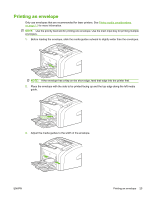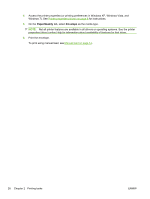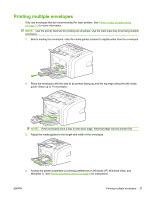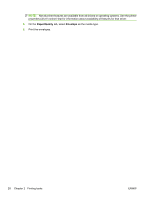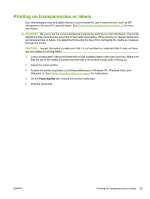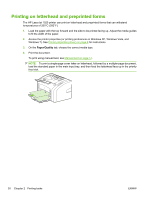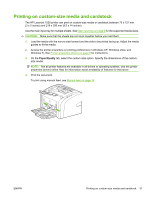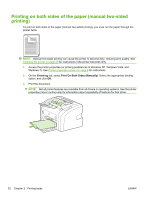HP 1020 HP LaserJet 1020 - User Guide - Page 40
Printing on letterhead and preprinted forms
 |
UPC - 829160710440
View all HP 1020 manuals
Add to My Manuals
Save this manual to your list of manuals |
Page 40 highlights
Printing on letterhead and preprinted forms The HP LaserJet 1020 printer can print on letterhead and preprinted forms that can withstand temperatures of 200°C (392°F). 1. Load the paper with the top forward and the side to be printed facing up. Adjust the media guides to fit the width of the paper. 2. Access the printer properties (or printing preferences in Windows XP, Windows Vista, and Windows 7). See Printer properties (driver) on page 8 for instructions. 3. On the Paper/Quality tab, choose the correct media type. 4. Print the document. To print using manual feed, see Manual feed on page 14. NOTE: To print a single-page cover letter on letterhead, followed by a multiple-page document, load the standard paper in the main input tray, and then feed the letterhead face up in the priority feed slot. 30 Chapter 2 Printing tasks ENWW