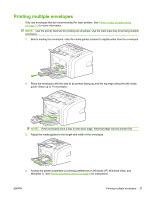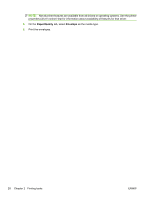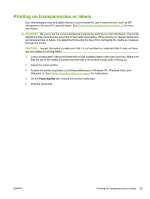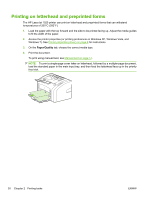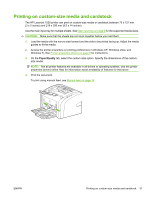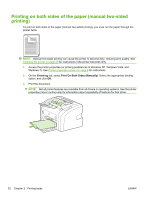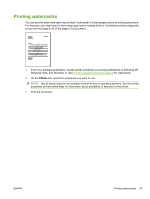HP 1020 HP LaserJet 1020 - User Guide - Page 42
Printing on both sides of the paper (manual two-sided printing), Finishing
 |
UPC - 829160710440
View all HP 1020 manuals
Add to My Manuals
Save this manual to your list of manuals |
Page 42 highlights
Printing on both sides of the paper (manual two-sided printing) To print on both sides of the paper (manual two-sided printing), you must run the paper through the printer twice. NOTE: Manual two-sided printing can cause the printer to become dirty, reducing print quality. See Cleaning the printer on page 40 for instructions if the printer becomes dirty. 1. Access the printer properties (or printing preferences in Windows XP, Windows Vista, and Windows 7). See Printer properties (driver) on page 8 for instructions. 2. On the Finishing tab, select Print On Both Sides (Manually). Select the appropriate binding option, and click OK. 3. Print the document. NOTE: Not all printer features are available from all drivers or operating systems. See the printer properties (driver) online Help for information about availability of features for that driver. 32 Chapter 2 Printing tasks ENWW