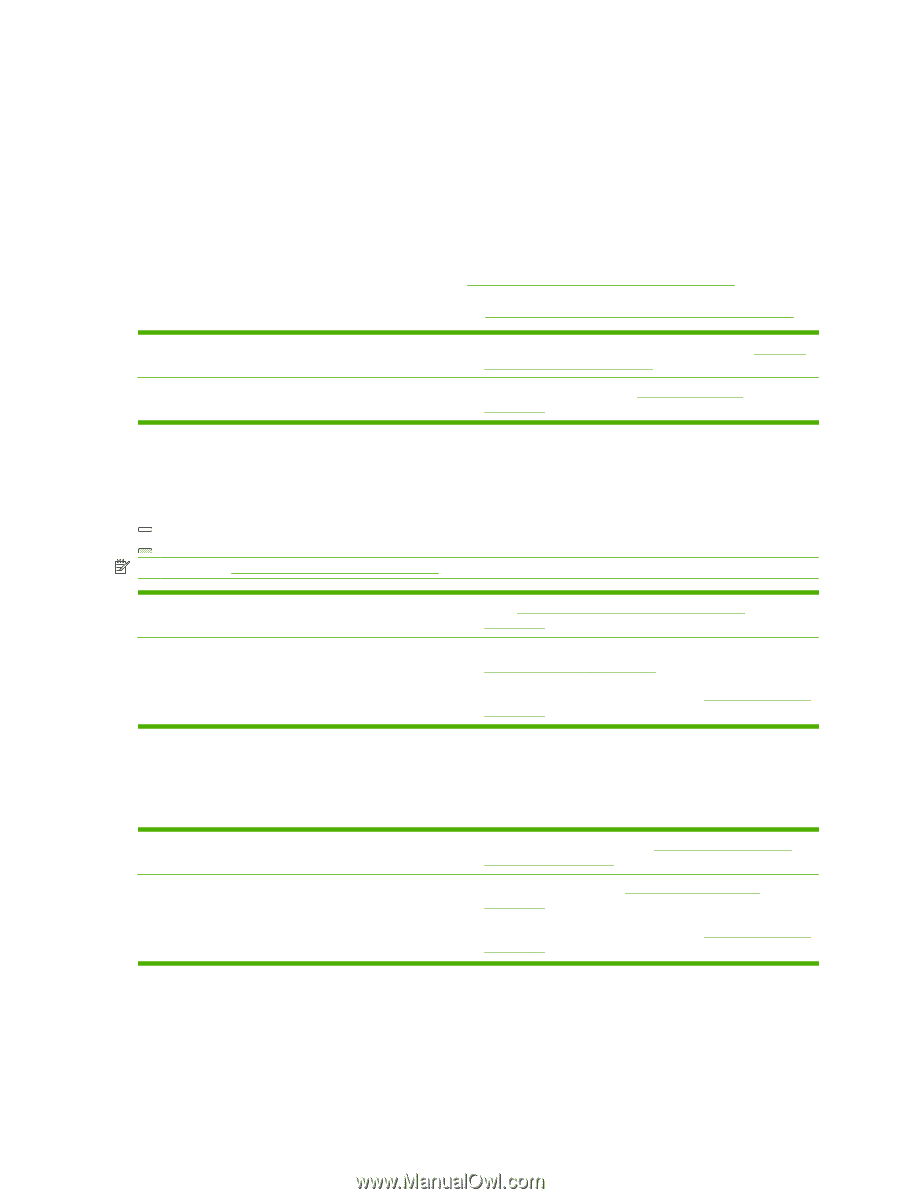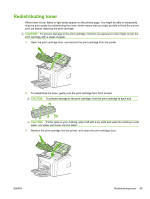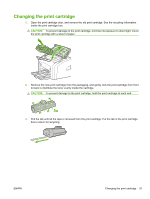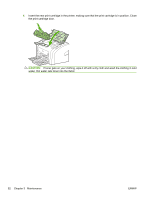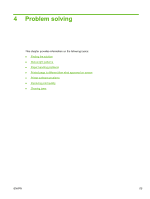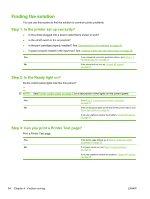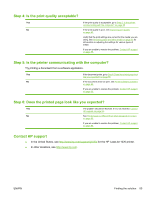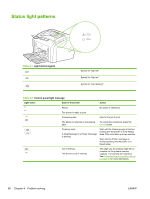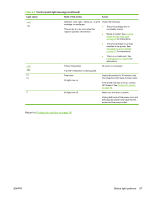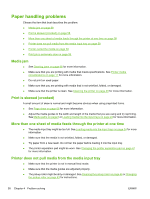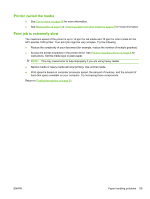HP 1020 HP LaserJet 1020 - User Guide - Page 64
Finding the solution, Step 1: Is the printer set up correctly?, Step 2: Is the Ready light on? - printer problems
 |
UPC - 829160710440
View all HP 1020 manuals
Add to My Manuals
Save this manual to your list of manuals |
Page 64 highlights
Finding the solution You can use this section to find the solution to common printer problems. Step 1: Is the printer set up correctly? ● Is the printer plugged into a power outlet that is known to work? ● Is the on/off switch in the on position? ● Is the print cartridge properly installed? See Changing the print cartridge on page 51. ● Is paper properly loaded in the input tray? See Loading media into the input trays on page 24. Yes If you answered yes to the questions above, go to Step 2: Is the Ready light on? on page 54 No If the printer will not turn on, Contact HP support on page 55. Step 2: Is the Ready light on? Do the control panel lights look like this picture? NOTE: See Printer control panel on page 5 for a description of the lights on the control panel. Yes Go to Step 3: Can you print a Printer Test page? on page 54 No If the control panel lights do not look like the picture above, see Status light patterns on page 56. If you are unable to resolve the problem, Contact HP support on page 55. Step 3: Can you print a Printer Test page? Print a Printer Test page. Yes If the Demo page printed, go to Step 4: Is the print quality acceptable? on page 55 No If no paper came out, see Paper handling problems on page 58. If you are unable to resolve the problem, Contact HP support on page 55. 54 Chapter 4 Problem solving ENWW