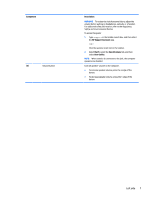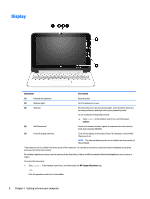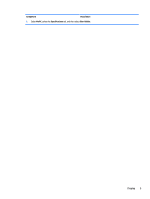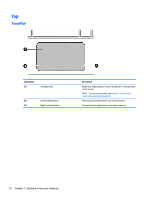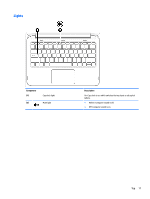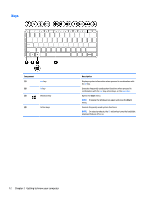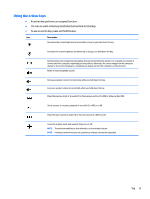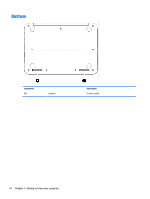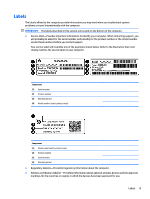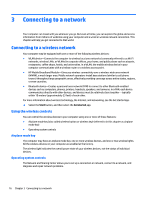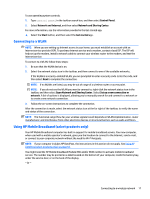HP 11-p100 User Guide - Page 22
Keys, Component, Description, Start
 |
View all HP 11-p100 manuals
Add to My Manuals
Save this manual to your list of manuals |
Page 22 highlights
Keys Component (1) (2) (3) esc key fn key Windows key (4) Action keys Description Displays system information when pressed in combination with the fn key. Executes frequently used system functions when pressed in combination with the esc key, action keys, or the spacebar. Opens the Start menu. NOTE: Pressing the Windows key again will close the Start menu. Execute frequently used system functions. NOTE: On select products, the f5 action key turns the backlight keyboard feature off or on. 12 Chapter 2 Getting to know your computer
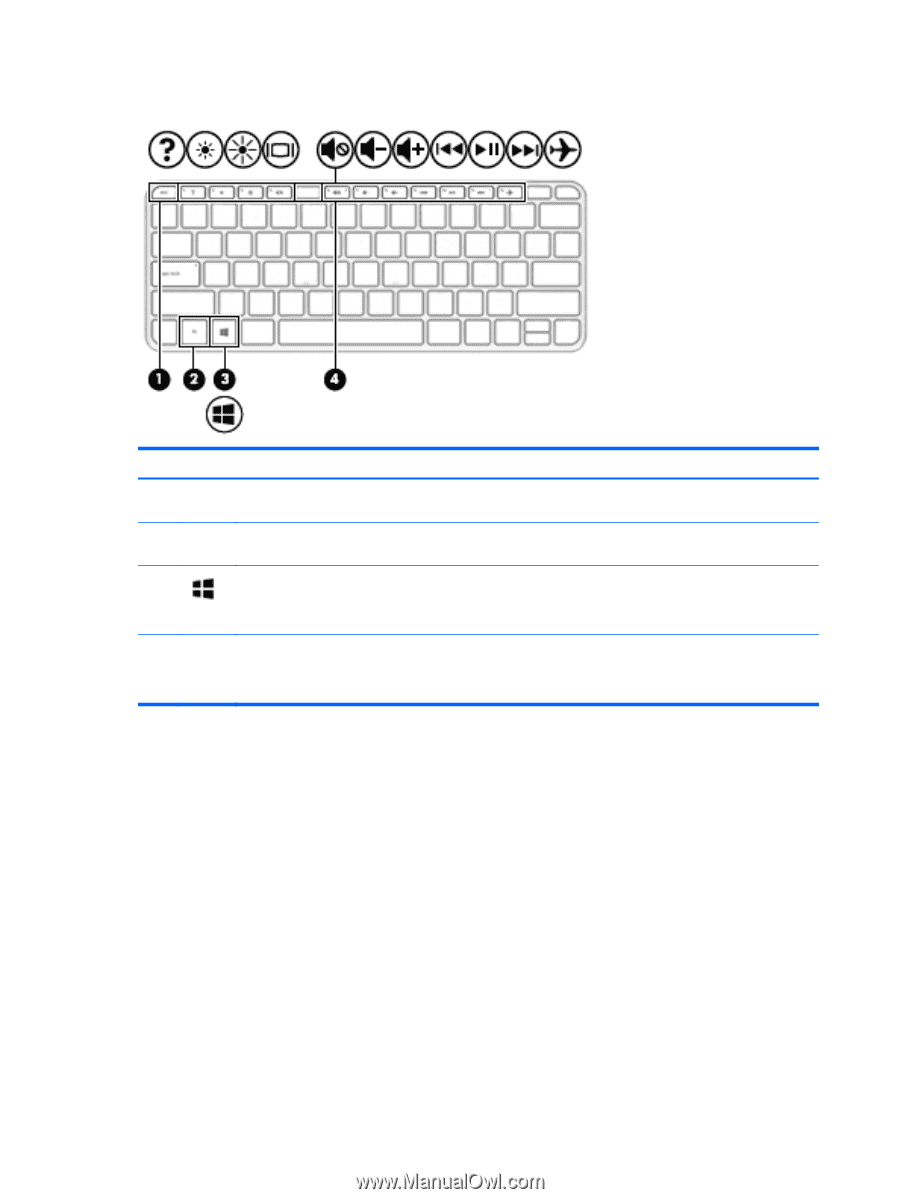
Keys
Component
Description
(1)
esc
key
Displays system information when pressed in combination with
the
fn
key.
(2)
fn
key
Executes frequently used system functions when pressed in
combination with the
esc
key, action keys, or the
spacebar
.
(3)
Windows key
Opens the
Start
menu.
NOTE:
Pressing the Windows key again will close the
Start
menu.
(4)
Action keys
Execute frequently used system functions.
NOTE:
On select products, the
f5
action key turns the backlight
keyboard feature
off
or on.
12
Chapter 2
Getting to know your computer