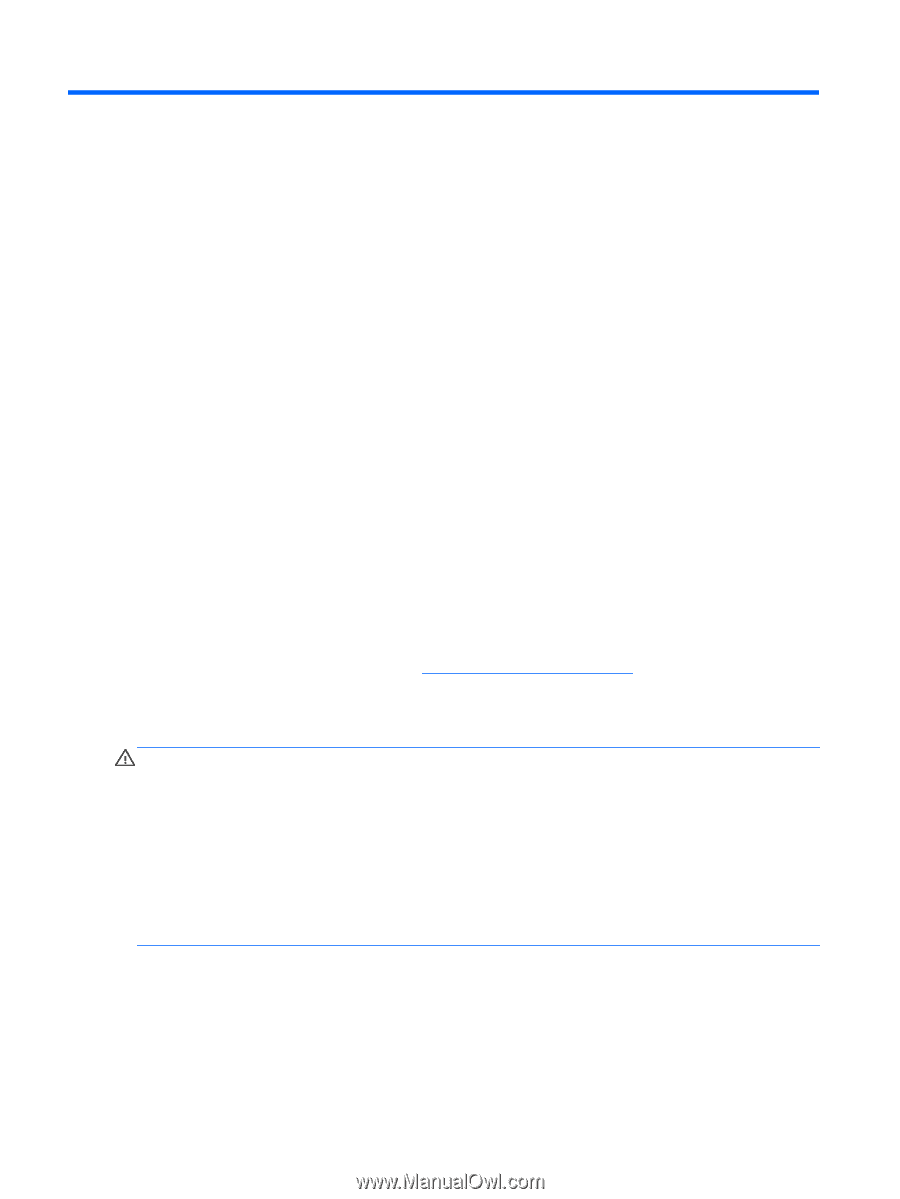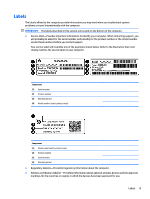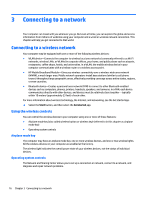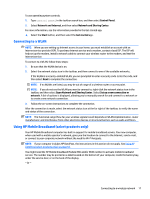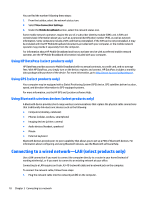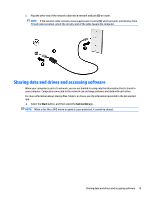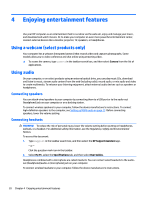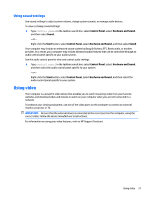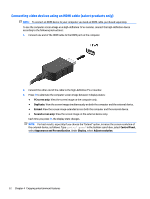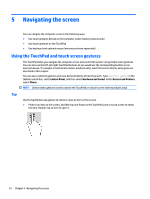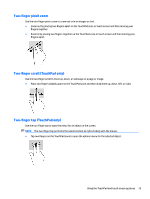HP 11-p100 User Guide - Page 30
Enjoying entertainment features, Using a webcam (select products only), Using audio
 |
View all HP 11-p100 manuals
Add to My Manuals
Save this manual to your list of manuals |
Page 30 highlights
4 Enjoying entertainment features Use your HP computer as an entertainment hub to socialize via the webcam, enjoy and manage your music, and download and watch movies. Or, to make your computer an even more powerful entertainment center, connect external devices like a monitor, projector, TV, speakers, or headphones. Using a webcam (select products only) Your computer has a webcam (integrated camera) that records video and captures photographs. Some models allow you to video conference and chat online using streaming video. ▲ To access the camera, type camera in the taskbar search box, and then select Camera from the list of applications. Using audio On your computer, or on select products using an external optical drive, you can play music CDs, download and listen to music, stream audio content from the web (including radio), record audio, or mix audio and video to create multimedia. To enhance your listening enjoyment, attach external audio devices such as speakers or headphones. Connecting speakers You can attach wired speakers to your computer by connecting them to a USB port or to the audio-out (headphone) jack on your computer or on a docking station. To connect wireless speakers to your computer, follow the device manufacturer's instructions. To connect high-definition speakers to the computer, see Setting up HDMI audio on page 23. Before connecting speakers, lower the volume setting. Connecting headsets WARNING! To reduce the risk of personal injury, lower the volume setting before putting on headphones, earbuds, or a headset. For additional safety information, see the Regulatory, Safety and Environmental Notices. To access this document: 1. Type support in the taskbar search box, and then select the HP Support Assistant app. - or - Click the question mark icon in the taskbar. 2. Select My PC, select the Specifications tab, and then select User Guides. Headphones combined with a microphone are called headsets. You can connect wired headsets to the audioout (headphone)/audio-in (microphone) jack on your computer. To connect wireless headsets to your computer, follow the device manufacturer's instructions. 20 Chapter 4 Enjoying entertainment features