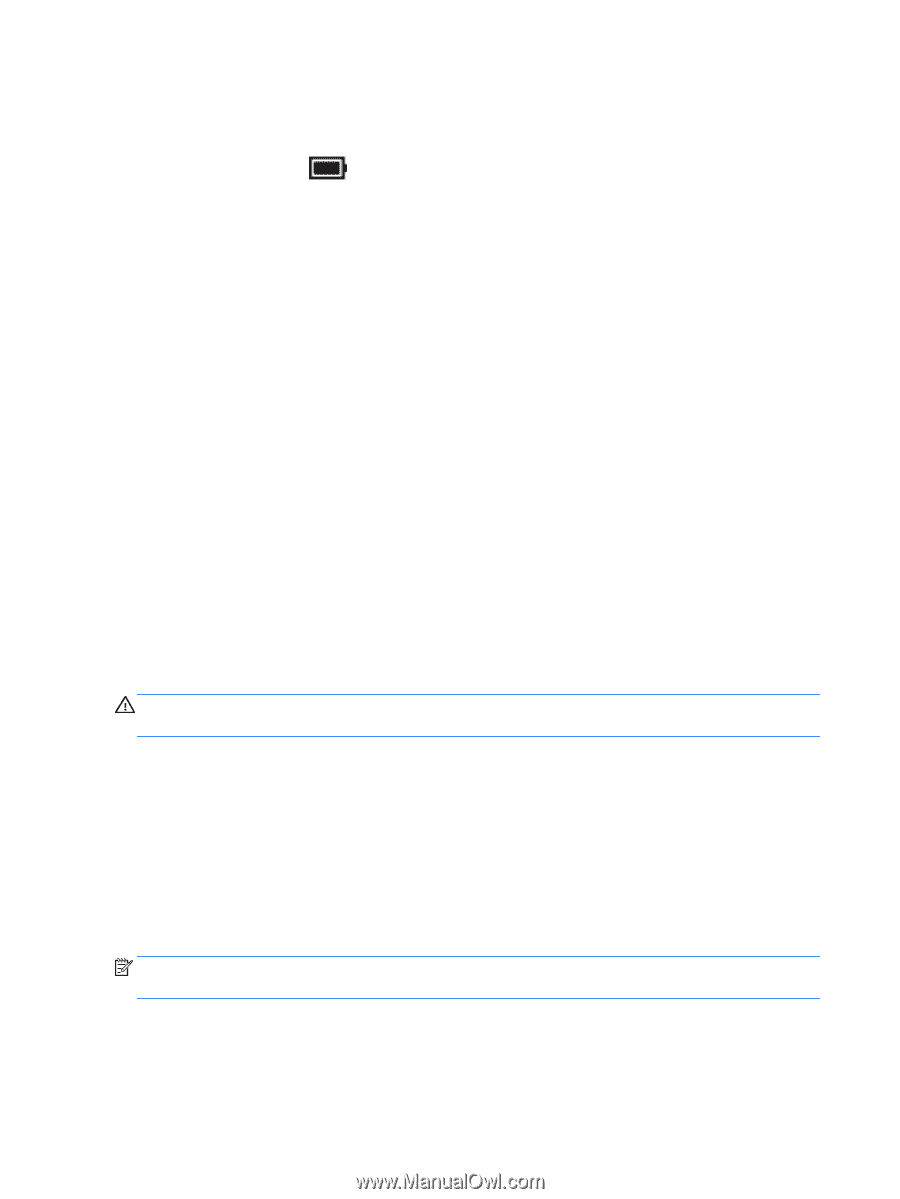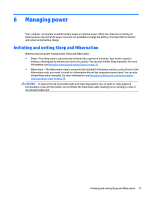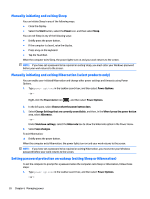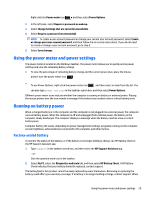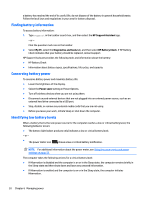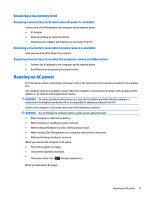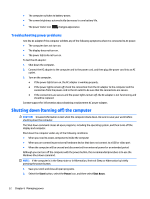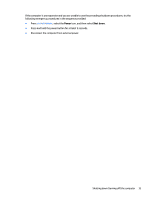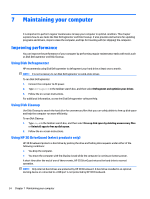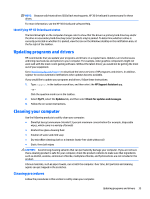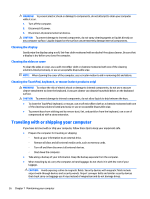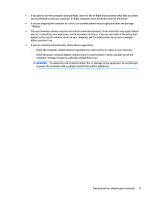HP 11-p100 User Guide - Page 42
Troubleshooting power problems, Shutting down (turning off) the computer
 |
View all HP 11-p100 manuals
Add to My Manuals
Save this manual to your list of manuals |
Page 42 highlights
● The computer switches to battery power. ● The screen brightness automatically decreases to save battery life. ● The power meter icon changes appearance. Troubleshooting power problems Test the AC adapter if the computer exhibits any of the following symptoms when it is connected to AC power: ● The computer does not turn on. ● The display does not turn on. ● The power lights do not turn on. To test the AC adapter: 1. Shut down the computer. 2. Connect the AC adapter to the computer and to the power cord, and then plug the power cord into an AC outlet. 3. Turn on the computer. ● If the power lights turn on, the AC adapter is working properly. ● If the power lights remain off, check the connection from the AC adapter to the computer and the connection from the power cord to the AC outlet to be sure that the connections are secure. ● If the connections are secure and the power lights remain off, the AC adapter is not functioning and should be replaced. Contact support for information about obtaining a replacement AC power adapter. Shutting down (turning off) the computer CAUTION: Unsaved information is lost when the computer shuts down. Be sure to save your work before shutting down the computer. The Shut down command closes all open programs, including the operating system, and then turns off the display and computer. Shut down the computer under any of the following conditions: ● When you need to access components inside the computer ● When you are connecting an external hardware device that does not connect to a USB or video port ● When the computer will be unused and disconnected from external power for an extended period Although you can turn off the computer with the power button, the recommended procedure is to use the Windows Shut down command. NOTE: If the computer is in the Sleep state or in Hibernation, first exit Sleep or Hibernation by briefly pressing the power button. 1. Save your work and close all open programs. 2. Select the Start button, select the Power icon, and then select Shut down. 32 Chapter 6 Managing power