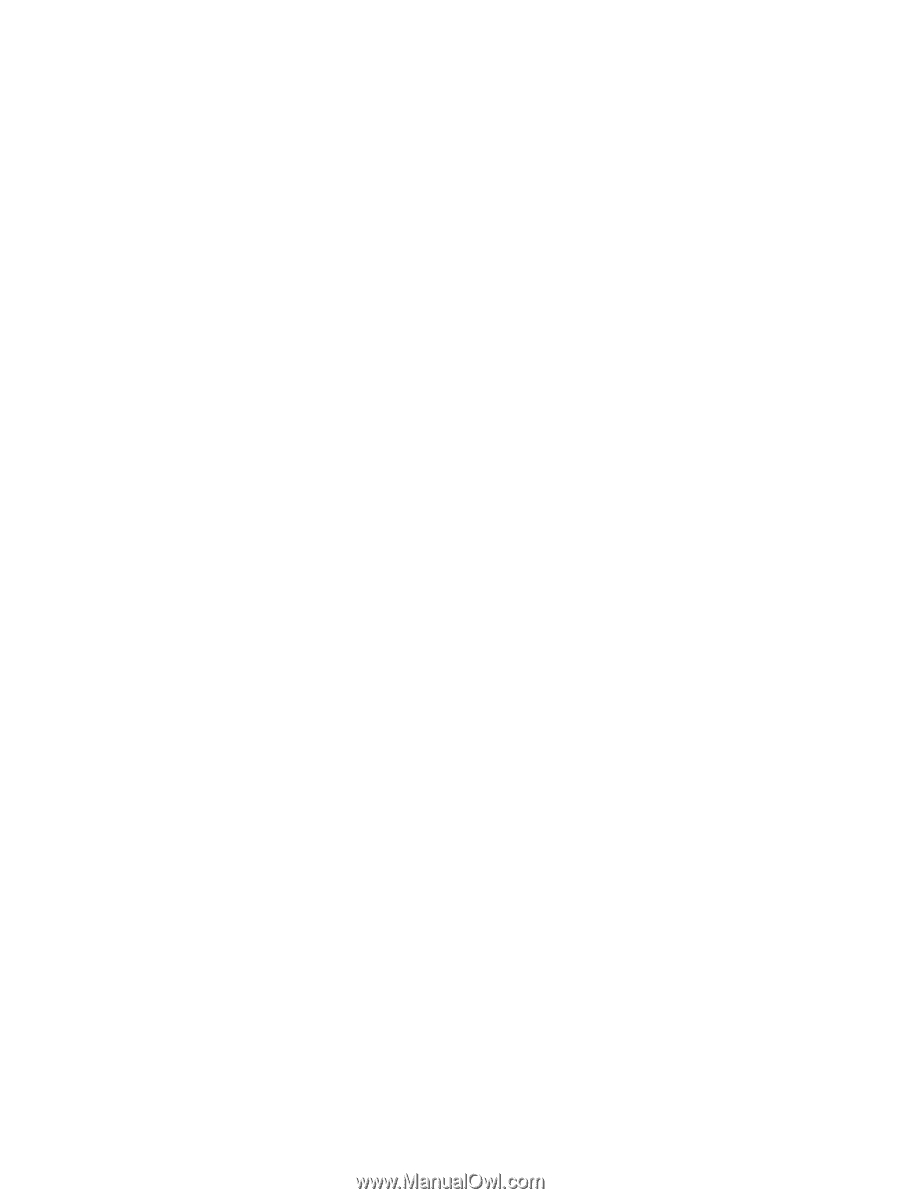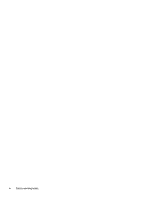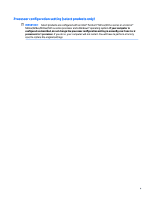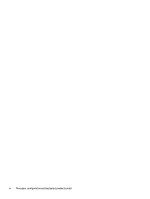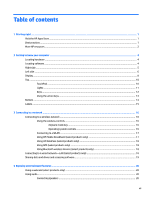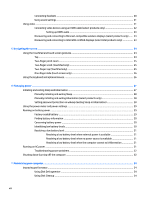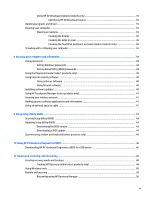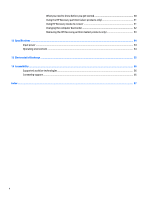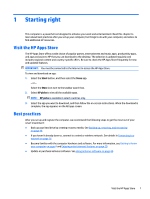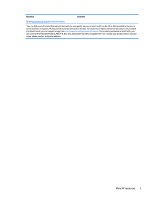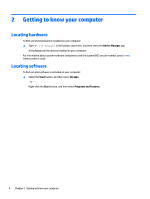Using HP 3D DriveGuard (select products only)
................................................................................
34
Identifying HP 3D DriveGuard status
..............................................................................
35
Updating programs and drivers
..........................................................................................................................
35
Cleaning your computer
......................................................................................................................................
35
Cleaning procedures
..........................................................................................................................
35
Cleaning the display
........................................................................................................
36
Cleaning the sides or cover
.............................................................................................
36
Cleaning the TouchPad, keyboard, or mouse (select products only)
.............................
36
Traveling with or shipping your computer
..........................................................................................................
36
8
Securing your computer and information
.......................................................................................................
38
Using passwords
..................................................................................................................................................
38
Setting Windows passwords
.............................................................................................................
38
Setting Setup Utility (BIOS) passwords
.............................................................................................
39
Using the
fingerprint
reader (select products only)
............................................................................................
39
Using Internet security software
.........................................................................................................................
40
Using antivirus software
...................................................................................................................
40
Using
firewall
software
.....................................................................................................................
40
Installing software updates
.................................................................................................................................
40
Using HP Touchpoint Manager (select products only)
........................................................................................
41
Securing your wireless network
..........................................................................................................................
41
Backing up your software applications and information
....................................................................................
41
Using an optional security cable
.........................................................................................................................
41
9
Using Setup Utility (BIOS)
.............................................................................................................................
43
Starting Setup Utility (BIOS)
................................................................................................................................
43
Updating Setup Utility (BIOS)
..............................................................................................................................
43
Determining the BIOS version
...........................................................................................................
43
Downloading a BIOS update
..............................................................................................................
44
Synchronizing a tablet and keyboard (select products only)
..............................................................................
45
10
Using HP PC Hardware Diagnostics (UEFI)
.....................................................................................................
46
Downloading HP PC Hardware Diagnostics (UEFI) to a USB device
....................................................................
46
11
Backing up, restoring, and recovering
..........................................................................................................
48
Creating recovery media and backups
................................................................................................................
48
Creating HP Recovery media (select products only)
.........................................................................
48
Using Windows tools
...........................................................................................................................................
49
Restore and recovery
...........................................................................................................................................
50
Recovering using HP Recovery Manager
...........................................................................................
50
ix