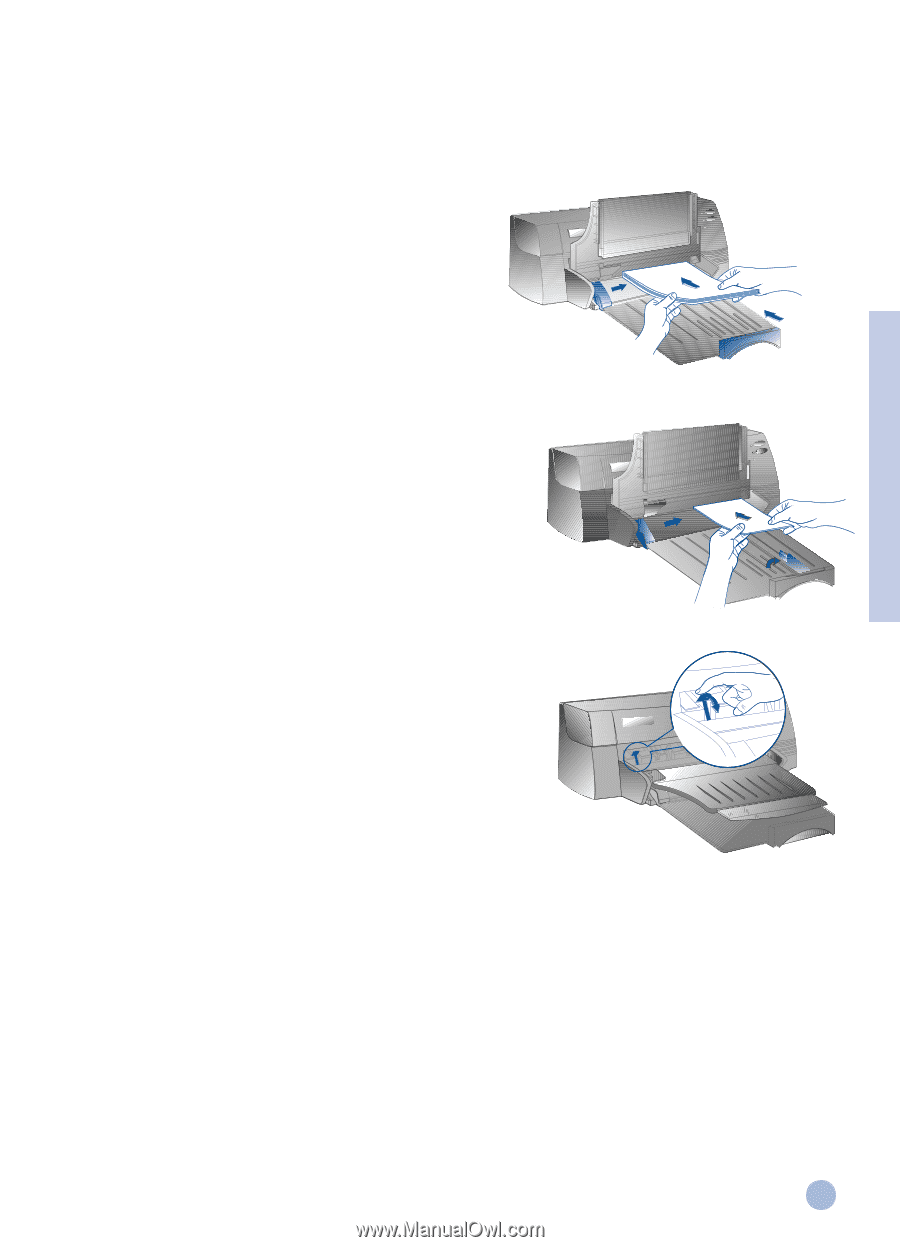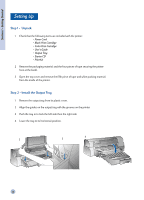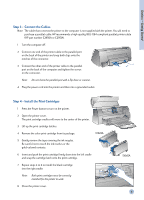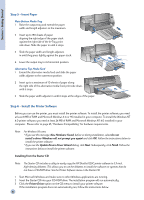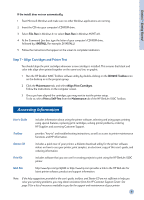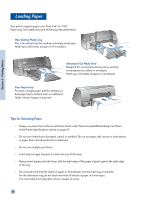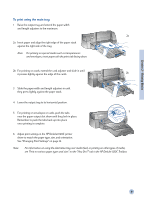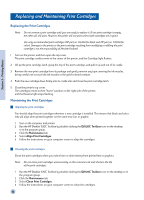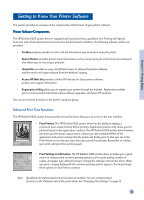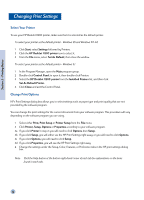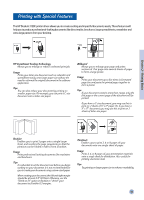HP 1120c HP DeskJet 1120C Professional Series - (English) User's Guide - Page 11
To print using the main tray - driver
 |
View all HP 1120c manuals
Add to My Manuals
Save this manual to your list of manuals |
Page 11 highlights
Section 2 - Printing Basics To print using the main tray: 1 Raise the output tray and extend the paper width and length adjusters to the maximum. 2a 2a Insert paper and align the right edge of the paper stack against the right side of the tray. Note: For printing on special media such as transparencies and envelopes, insert paper with the print side facing down. 2b For printing on cards, extend the card adjuster and slide in until it presses lightly against the edge of the cards. 2b 3 Slide the paper width and length adjusters in until they press lightly against the paper stack. 4 Lower the output tray to its horizontal position. 5 For printing on envelopes or cards, push the tabs 5 near the paper output slot down until they lock in place. Remember to push the tabs back up into place once printing is complete. 6 Adjust print settings in the HP DeskJet 1120C printer driver to match the paper type, size, and orientation. See "Changing Print Settings" on page 12. Note: For information on using the alternative tray, rear media feed, or printing on other types of media, see "Print on various paper types and sizes" on the "How Do I?" tab in the HP DeskJet 1120C Toolbox. 9