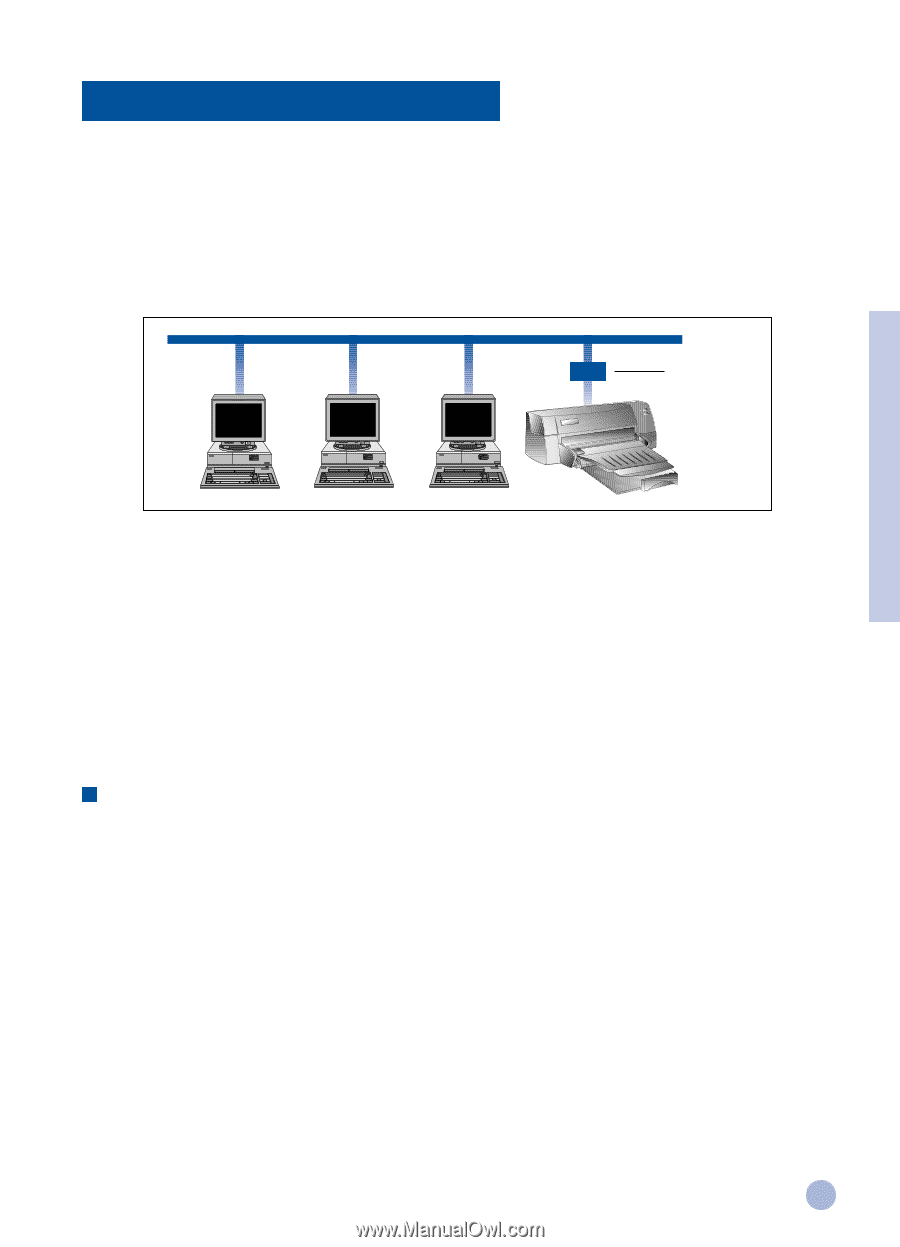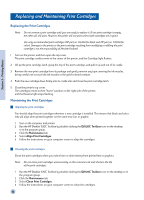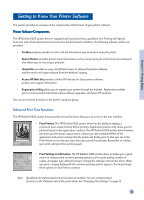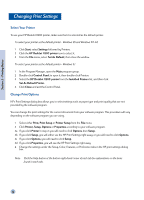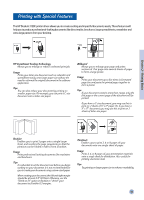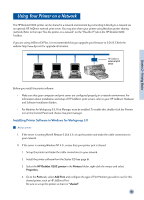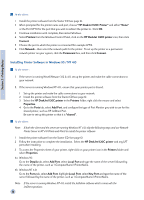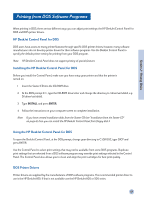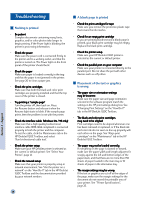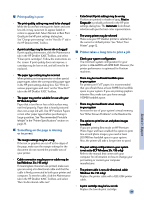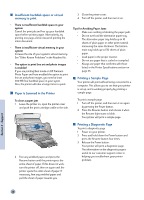HP 1120c HP DeskJet 1120C Professional Series - (English) User's Guide - Page 17
Using Your Printer on a Network - deskjet software
 |
View all HP 1120c manuals
Add to My Manuals
Save this manual to your list of manuals |
Page 17 highlights
Section 2 - Printing Basics Using Your Printer on a Network The HP DeskJet 1120C printer can be shared in a network environment by connecting it directly to a network via an optional HP JetDirect external print server. You may also share your printer using Windows printer sharing methods. Refer to the topic "Use the printer on a network" on the "How Do I?" tab in the HP DeskJet 1120C Toolbox. If you are using JetDirect EX Plus, it is recommended that you upgrade your firmware to E.05.13. Check the website: http://www.hp.com for upgrade information. HP JetDirect external print server Before you install the printer software: • Make sure that your computer and print server are configured properly in a network environment. For information about installation and setup of HP JetDirect print servers, refer to your HP JetDirect Hardware and Software Installation Guides. • For Windows for Workgroup 3.11, Print Manager must be enabled. To enable this, double-click the Printers icon in the Control Panel and choose Use print manager. Installing Printer Software in Windows for Workgroup 3.11 At the server: I. If the server is running Novell Netware 3.12 & 4.11, set up the printer and make the cable connections to your network. II. If the server is running Windows NT 4.0 , ensure that your printer port is shared. 1 Set up the printer and make the cable connections to your network. 2 Install the printer software from the Starter CD (see page 6). 3 Select the HP DeskJet 1120C printer in the Printers folder, right-click the mouse and select Properties. 4 Go to the Ports tab, select Add Port, and configure the type of Port Monitor you wish to use for this shared printer, such as HP JetDirect Port. Be sure to set up this printer so that it is "shared". 15