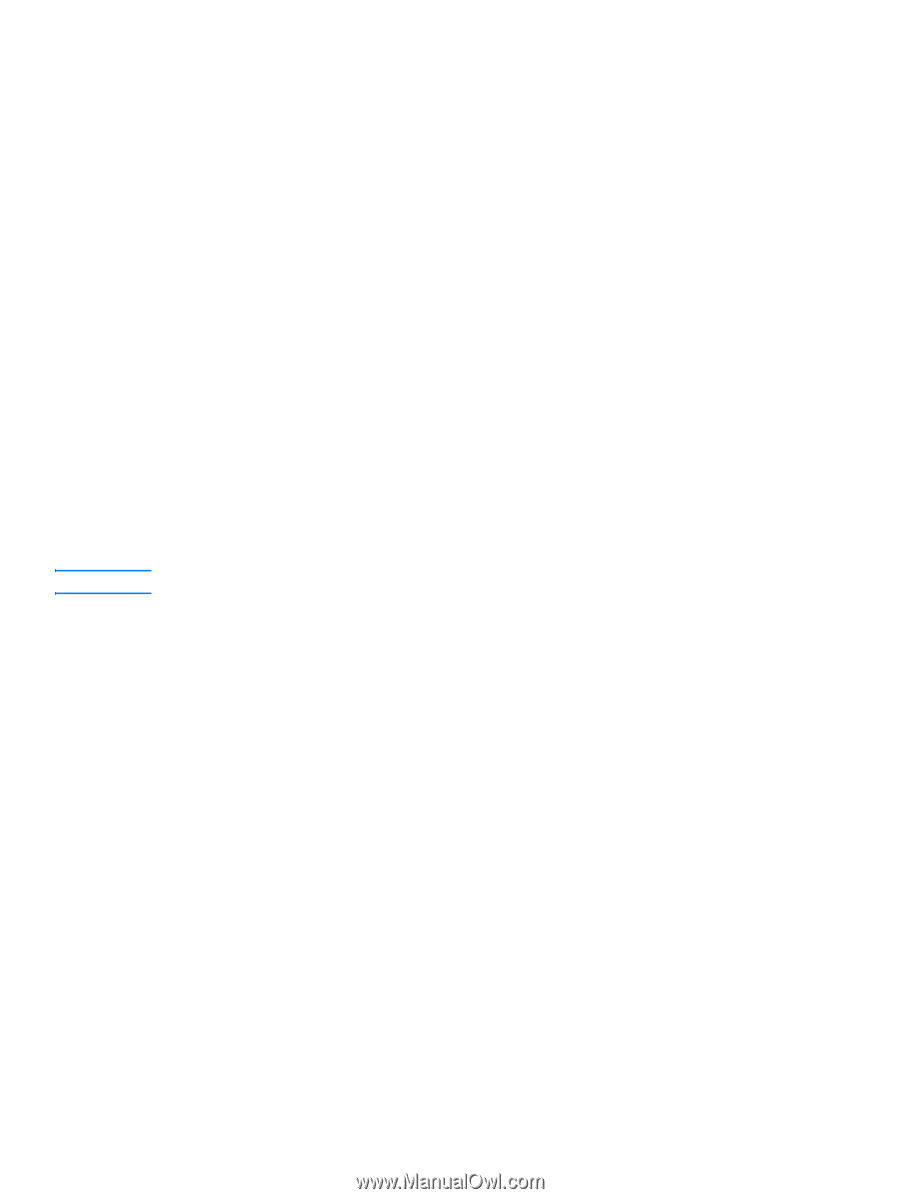HP 1300 HP LaserJet 1150,1300/1300n - User Guide - Page 26
hp LaserJet 1300 series printer, Accessing the print driver (Mac OS 9.x) - printer driver for windows 7
 |
UPC - 808736419819
View all HP 1300 manuals
Add to My Manuals
Save this manual to your list of manuals |
Page 26 highlights
Note hp LaserJet 1300 series printer Accessing the print driver (Mac OS 9.x) 1 Click the hard drive icon on the desktop. 2 Click Applications, and then click Utilities. 3 Launch the Desktop Printer utility. 4 Click Printer (USB). 5 In the Printer USB section of the dialog box, click Change. 6 Select the HP LaserJet 1300 printer. 7 Click Auto Setup. 8 Click Create at the bottom of the Window. 9 Click Save. Accessing the print driver (Mac OS X v10.1) 1 Click the hard drive icon on the desktop. 2 Click Applications, and then click Utilities. 3 Click Print Center. 4 Click Add Printer. The Add Printer List dialog box appears. 5 Select USB or AppleTalk from the top menu. If you are using AppleTalk, you might also need to select the correct Zone from the second menu list. 6 Select the printer name from the printer list. 7 Click Add. Accessing the print driver (Mac OS X v10.2) Follow the steps for v10.1 above. In step 5, select Directory Services to use the "Rendezvous" feature. PostScript Printer Description files (PPDs) PPDs, in combination with the Apple printer driver, access the printer features and allow the computer to communicate with the printer. An installation program for the PPDs is provided on the HP LaserJet 1300 series printer CD. 18 Chapter 1 ENWW