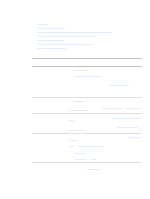HP 1300 HP LaserJet 1150,1300/1300n - User Guide - Page 92
Printer software problems, Return
 |
UPC - 808736419819
View all HP 1300 manuals
Add to My Manuals
Save this manual to your list of manuals |
Page 92 highlights
Printer software problems Printer software problems Problem Solution A printer driver for the ● HP LaserJet 1150 or the HP LaserJet 1300 printer is not visible in the Printer folder ● ● Reinstall the printer software. In the Windows system tray, click Start, select Programs, and select HP LaserJet 1150 or HP LaserJet 1300 and click Uninstall. Turn the printer off. Install the printer software from the CD-ROM. Turn the printer back on. Note Close any applications that are running. To close an application that has an icon in the system tray, right-click the icon and select Close or Disable. Try plugging the USB cable into a different USB port on the PC. If you are trying to print to a shared printer, in the Windows system tray, click Start, select Settings, and select Printers. Double-click the Add Printer icon. Follow the instructions in the Add Printer Wizard. An error message was displayed during the software installation ● Reinstall the printer software. In the Windows system tray, click Start, select Programs, and select HP LaserJet 1150 or HP LaserJet 1300 and click Uninstall. Turn the printer off. Install the printer software from the CD-ROM. Turn the printer back on. Note Close any applications that are running. To close an application that has an icon in the system tray, right-click the icon and select Close or Disable. ● Check the amount of free space on the drive where you are installing the printer software. If necessary, free up as much space as you can, and reinstall the printer software. ● If necessary, run the Disk Defragmenter, and reinstall the printer software. The printer is in Ready mode, but nothing prints ● Reinstall the printer software. In the Windows system tray, click Start, select Programs, and select HP LaserJet 1150 or HP LaserJet 1300 and click Uninstall. Turn the printer off. Install the printer software from the CD-ROM. Turn the printer back on. Note Close any applications that are running. To close an application that has an icon in the system tray, right-click the icon and select Close or Disable. ● Print a Demo page. Press the Go button to print a Demo page. Return to Finding the solution. 84 Chapter 6 ENWW