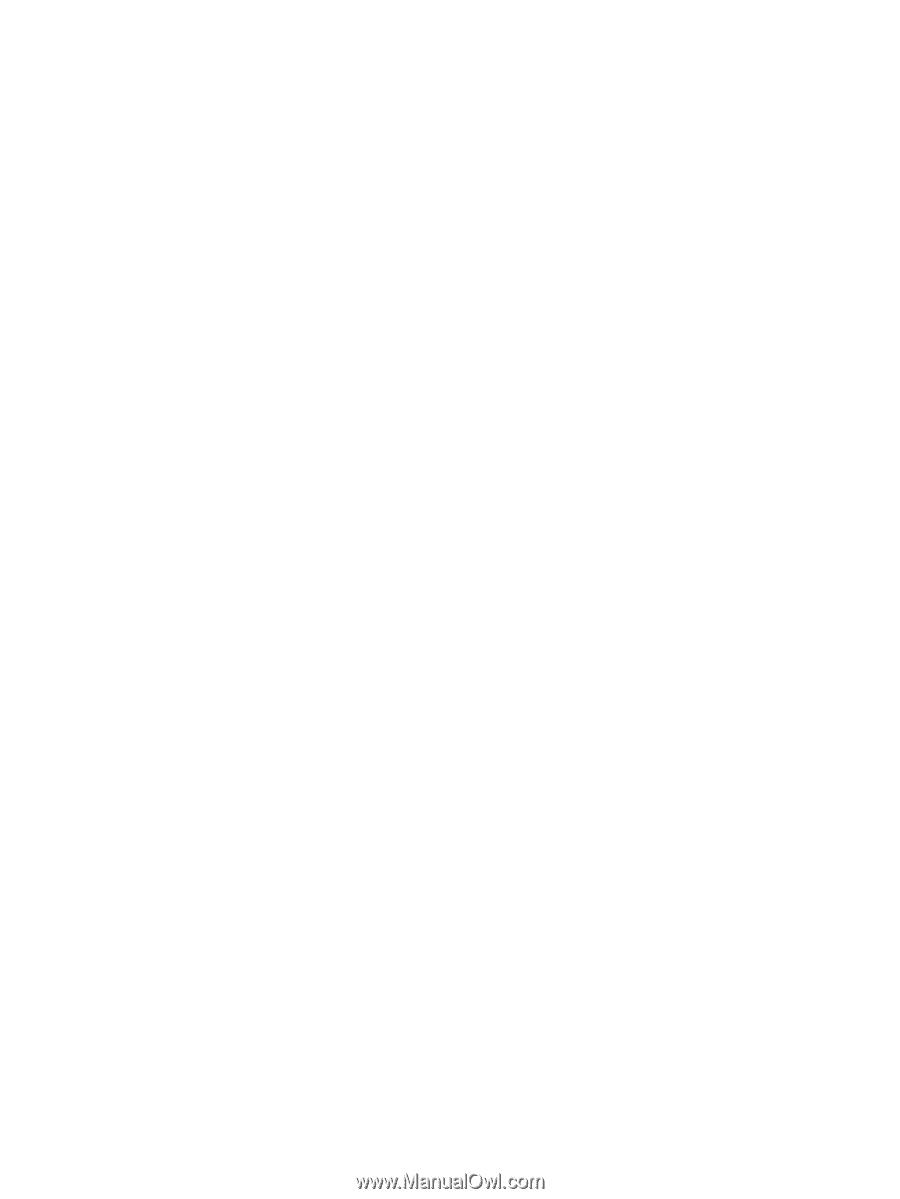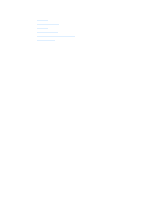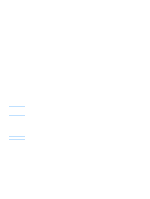HP 1300 HP LaserJet 1150,1300/1300n - User Guide - Page 70
Alerts tab, Documentation tab, Set up status alerts, Administrative settings
 |
UPC - 808736419819
View all HP 1300 manuals
Add to My Manuals
Save this manual to your list of manuals |
Page 70 highlights
Alerts tab The Alerts tab allows you to configure the printer to automatically notify you of printer alerts. The Alerts tab has links to these main pages: ● Set up status alerts ● Set up e-mail alerts ● Administrative settings Set up status alerts On the Set up status alerts page you can choose to turn alerts on or off, specify when the printer should send an alert, and choose from two different types of alerts: ● a pop-up message ● a task bar icon Click Apply to activate the settings. Set up e-mail alerts This page allows you to designate up to two e-mail addresses to notify of printer status alerts. Follow the instructions on the screen to set up e-mail alerts. Administrative settings This page allows you to set the frequency of how often the HP toolbox checks for printer alerts. Three settings are available: ● once per minute (every 60 seconds) ● twice per minute (every 30 seconds) ● twenty times per minute (every 3 seconds) If you want to reduce network I/O traffic, reduce the frequency that the printer checks for alerts. Documentation tab The Documentation tab contains links to these information sources: ● User Guide. Contains the information about the printer usage, warranty, specifications, and support that you are currently reading. The user guide is available in both .html and .pdf format. ● Read Me. Contains information discovered after other documentation such as the user guide was developed. ● Late Breaking News. Contains late-breaking information about the printer. In English only. 62 Chapter 5 ENWW