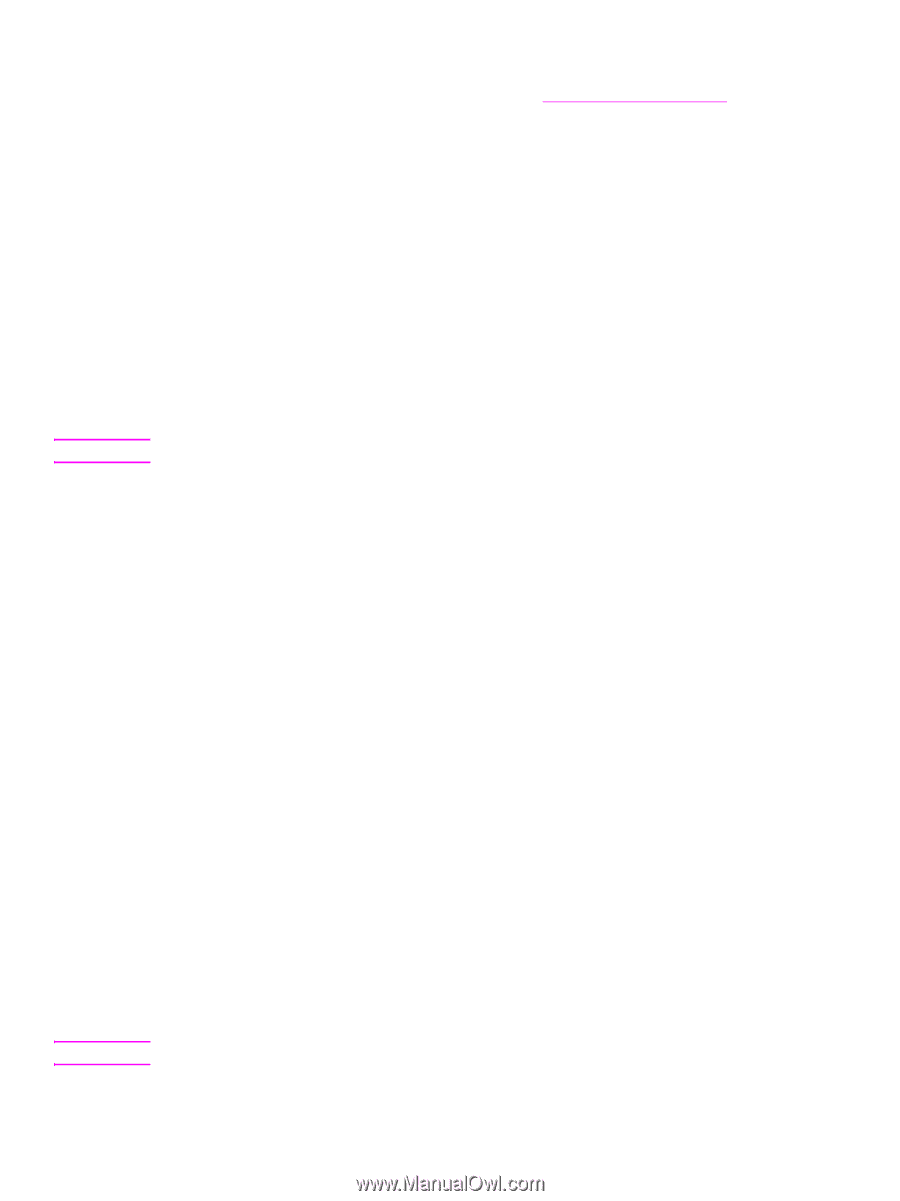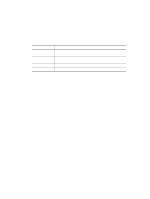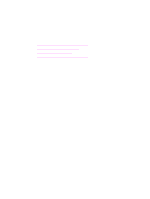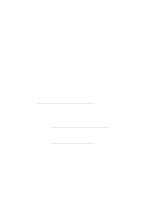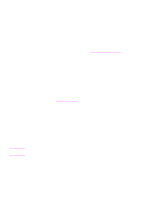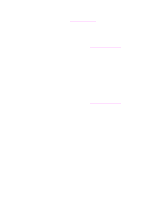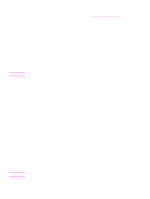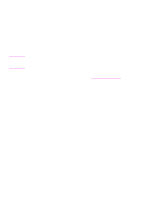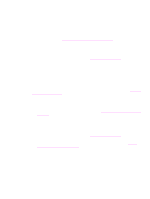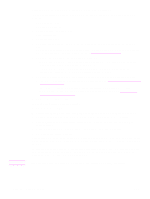HP 1320 HP LaserJet 1320nw - User Guide - Page 33
Setup failed, To print a configuration Address, Networking, General, Wireless - review
 |
UPC - 829160406831
View all HP 1320 manuals
Add to My Manuals
Save this manual to your list of manuals |
Page 33 highlights
Note Note ENWW 1 Print a network configuration page. To print a configuration page, when the printer is in the Ready state, press and hold the Go button for 5 seconds. For more information, see Network configuration page. 2 Enter either the URL or device IP address from the network configuration page into the Address field on your Web browser. The EWS Home page appears, showing the printer device information. 3 Click the Networking tab. The Network Settings page appears. The General tab is open. 4 Click the Wireless tab. 5 Scroll to the Authentication section, and click Advanced Configuration. The Wireless Communication Mode page appears. 6 Select Infrastructure and click Next. The Wireless Network Name page appears. 7 Select a network name (SSID) from the list of detected networks, or enter the name of a new wireless network. 8 Click Next. The Wireless Authentication page appears. 9 Select WPA/PSK, enter a Pass Phrase (from 8 to 63 characters in length, including spaces) that will be used by the software to generate a pre-shared key. All devices on the network must use the same pass phrase. 10 Follow the onscreen instructions to configure the printer for the authentication and encryption type selected. 11 When finished, click Next. The Configuration Review page appears. 12 Verify the information is accurate, and then click Finish. Setup failed Possible problem: No signal is being received by the device because it is not in range of the access point (infrastructure) or computer (ad-hoc). Move the printer and the computer closer together. If the distance between your computer and the printer is significant, try reducing the distance. If possible, provide a clear path between the computer and print server, and minimize sources of radio interference. Possible problem: The setup program tried to change the computer's wireless configuration so that it can communicate to the printer, but was unable to reprogram the settings on the computer's wireless access card. 1 Quit all applications. 2 If your computer is connected to the Internet, disable the connection to your computer by removing the Ethernet cable that connects the modem (cable, DSL, or dial-up) to your computer. 3 Click Setup. The Setup menu appears. 4 Select 6. The Network menu appears. 5 Select 2. The wireless radio setting options appear. The default setting for the wireless radio is Off. 6 Use the up and down buttons to select On. Solving problems that occur during installation 27