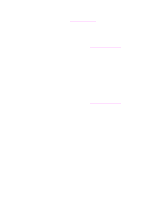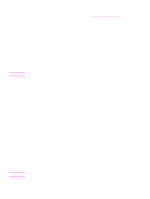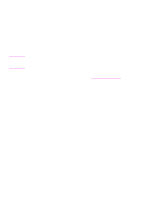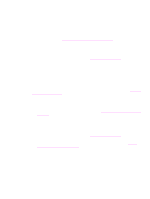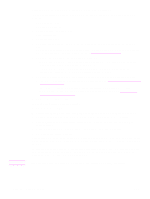HP 1320 HP LaserJet 1320nw - User Guide - Page 37
Solving general wireless networking problems, Check the wireless light - laserjet cartridge
 |
UPC - 829160406831
View all HP 1320 manuals
Add to My Manuals
Save this manual to your list of manuals |
Page 37 highlights
Solving general wireless networking problems For most wireless printing problems, the first step is to try printing a network configuration page. To print a configuration page, when the printer is in the Ready state, press and hold the Go button for 5 seconds. For more information, see Network configuration page. If the network configuration page does not print, verify the following: ● Printer is set up and powered on ● Print cartridges are installed correctly ● Printer is on and the paper tray is loaded ● Printer is free of paper jams ● Network connections are secure ● Cable connections are secure ● Printer covers are closed If any of the above are problems, see the HP LaserJet 1160 and HP LaserJet 1320 Series Printer User Guide. If the network configuration page does print, you can begin to solve the problem by checking the Wireless light, as described below. Check the wireless light Look at the printer's Wireless light. If the Wireless light is off, wireless networking has been disabled. Verify the printer's network settings match the network settings (see Printer has the wrong wireless network settings.) Then, verify the following: ● An Ethernet cable is not connected to the printer. Connecting an Ethernet cable to the printer automatically turns off the wireless radio. Unplug the cable. ● The system administrator, or someone else on the network, has not disabled the radio, using the EWS. If the Wireless light is on, try reprinting the document, then look at the printer's Ready light. If the Ready light is flashing, the printer's wireless communications feature is working correctly. If the Wireless light is on steadily, the wireless radio is functioning, but the printer and the computer cannot communicate. ● The printer's network settings do not match the settings for your network. See Printer has the wrong wireless network settings. ● The computer might be set to the wrong wireless profile. See Computer's wireless card is set to the wrong wireless profile. ● A personal software firewall might block communication between the printer and the computer. See Radio signal is weak. ENWW Solving general wireless networking problems 31