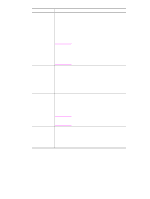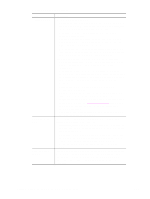HP 1320n HP LaserJet 1320nw - User Guide - Page 22
Embedded Web server, To open the embedded Web server - ip address
 |
UPC - 829160407364
View all HP 1320n manuals
Add to My Manuals
Save this manual to your list of manuals |
Page 22 highlights
Embedded Web server Note CAUTION Note The embedded Web server is available for the HP LaserJet 1320nw printer over the Internal HP Jetdirect network connection. The embedded Web server provides a convenient way to manage your printer on a network. The embedded Web server provides the same functions as the Advanced Printer Settings section of the HP toolbox. The main differences between using the embedded Web server and using the HP toolbox are the following: ● You do not need to install any software on the computer. You only need to have a supported Web browser. To use the embedded Web server, you must have Microsoft Internet Explorer 5.5 or later or Netscape Navigator 6.0 or later. ● The embedded Web server is available in English only. ● The embedded Web server does not provide e-mail or status alerts. For more information about using HP toolbox, see HP toolbox. The embedded Web server allows you to view printer and network status and to manage printing functions from your computer instead of from the printer control panel. The following are examples of what you can do using the embedded Web server: ● View printer status information ● View and print internal pages ● Determine the remaining life on all supplies and order new ones ● View and change the printer default configuration settings ● View and change the printer's wired or wireless network settings The embedded Web server works when the printer is connected to an IP-based network. The embedded Web server does not support IPX-based printer connections. Internet access is not required to open and use the embedded Web server. However, if you click a link in the Other Links area, you must have Internet access in order to go to the site associated with the link. It is recommended that the printer and associated computers reside on the same subnet. Printer installation across subnets can be problematic depending on the type of router used. However, if the printer is on a different subnet than your computer, enter the printer's IP address (for example, http://192.168.1.1) in the browser's Address fields to open the embedded Web server. Also, if your computer uses a proxy server to access the Internet, you might need to configure your browser to by-pass the proxy server in order to access the embedded Web server. To open the embedded Web server 1 In a supported Web browser, type the IP address or hostname for the printer. To find the IP address, print a Configuration page at the printer by pressing and holding Go for 5 seconds. Once you open the URL, you can bookmark it so that you can return to it quickly in the future. 2 The embedded Web server has three tabs that contain settings and information about the printer: the Information tab, the Settings tab, and the Networking tab. Click the tab that you want to view. 16 2 Support information for installing to a wireless network ENWW