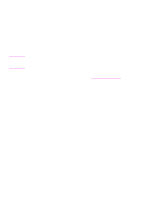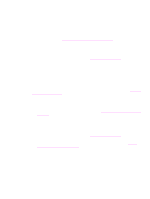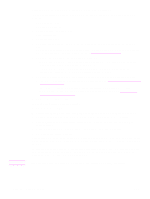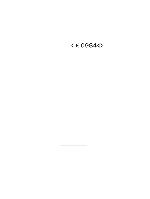HP 1320n HP LaserJet 1320nw - User Guide - Page 39
Computer's wireless card is set to the wrong wireless profile, Radio signal is weak
 |
UPC - 829160407364
View all HP 1320n manuals
Add to My Manuals
Save this manual to your list of manuals |
Page 39 highlights
Computer's wireless card is set to the wrong wireless profile A wireless profile is a set of network settings unique to a given network. A single wireless card might have several wireless profiles (for example, one for home and one for the office). Open the configuration utility for the network card installed on your computer and verify that the profile selected is the profile for the printer's network. If not, select the correct profile. Radio signal is weak If the printer is printing slowly, then the radio signal might be weak. Look at the network configuration page. If the Signal Strength is 1 or 2, then follow these guidelines for reducing interference in a wireless network: ● Keep the wireless devices away from large metal objects, such as filing cabinets, and other electromagnetic devices, such as microwaves and cordless telephones, as these objects can disrupt radio signals. ● Keep the wireless devices away from large masonry structures and other building structures as these objects can absorb radio waves and lower signal strength. ● For an infrastructure network, position the WAP in a central location in line of sight with the wireless devices on the network. ● Keep all wireless devices on the network within range of one another. Wireless access point (WAP) filters MAC addresses MAC filtering is a security feature in which a Wireless Access Point (WAP) is configured with a list of MAC addresses (also called hardware addresses) of devices that are allowed to gain access to the network through the WAP. If the WAP does not have the hardware address of a device attempting to access the network, the WAP denies the device access to the network. If the WAP filters MAC addresses, then the printer's MAC address must be added to the WAP's list of accepted MAC addresses. 1 Print a network configuration page. To print a configuration page, when the printer is in the Ready state, press and hold the Go button for 5 seconds. For more information, see Network configuration page. 2 Find the printer's hardware address on the network configuration page. Open the WAP's configuration utility, then add the printer's hardware address to the list of accepted MAC addresses. ENWW Solving general wireless networking problems 33