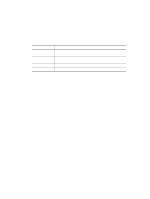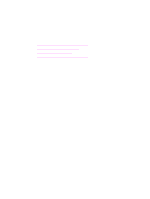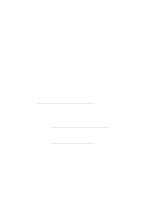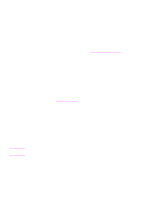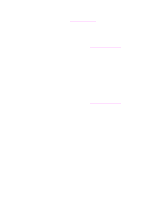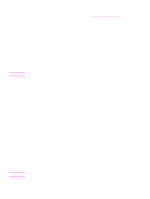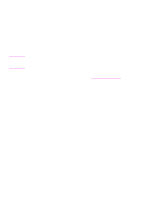HP 1320n HP LaserJet 1320nw - User Guide - Page 30
Solving problems that occur during installation, Computer is unable to discover a device - error lights
 |
UPC - 829160407364
View all HP 1320n manuals
Add to My Manuals
Save this manual to your list of manuals |
Page 30 highlights
Solving problems that occur during installation This section contains solutions to problems that might occur while initially installing the printer to a wireless network. Computer is unable to discover a device 1 Verify that the following cables are connected properly: • Power cables • Cables between the printer and the hub or router • Cables between the hub or router and your computer • (If applicable) cables to and from your modem or Internet connection 2 Verify that you have an active network connection. • Look at the light on the network connector. If the light is on, the printer is connected to a wired network. If the light is off, check the cable connections from the printer to the gateway, router, or hub to ensure connections are secure. • If the connections are secure, recycle the power on the printer. Personal software firewall is blocking communication The personal software firewall is a security program that protects a computer from intrusion. However, the personal firewall might block communication between the computer and the printer. If you cannot communicate with the printer, try disabling the personal firewall. If you are still unable to communicate with the printer, then re-enable the firewall. If disabling the firewall allows you to communicate with the printer, you might want to assign the printer a static IP address and then re-enable the firewall. For information about firewalls that are used in an HP Jetdirect environment, see http://www.hp.com/support/XP_firewall_information. Device is unable to connect to the network after removing cable (infrastructure only) If the access point/gateway has MAC filtering enabled, enter the MAC address of the printer into the access point. The printer should then be able to connect to the wireless network. For more information, see Wireless access point (WAP) filters MAC addresses. System Requirements Error: No TCP/IP error displays Make sure your LAN card is installed properly and set up for TCP/IP (Windows only). For more information, see Computer is unable to discover device. 24 Chapter 3 Problem solving ENWW