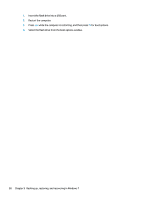HP 15-ay100 Maintenance and Service Guide - Page 106
Select the, drive from the boot options window.
 |
View all HP 15-ay100 manuals
Add to My Manuals
Save this manual to your list of manuals |
Page 106 highlights
1. Insert the flash drive into a USB port. 2. Restart the computer. 3. Press esc while the computer is restarting, and then press f9 for boot options. 4. Select the flash drive from the boot options window. 98 Chapter 9 Backing up, restoring, and recovering in Windows 7
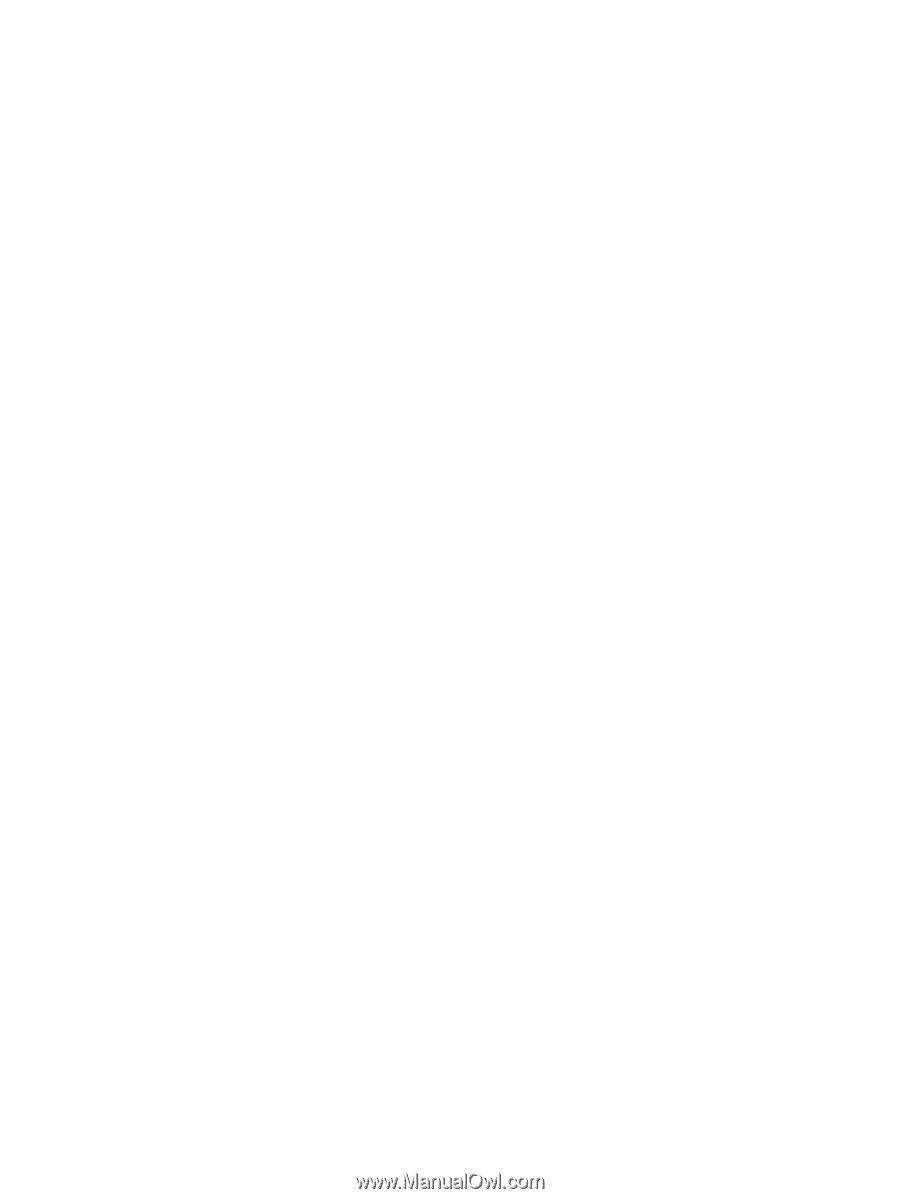
1.
Insert the
flash
drive into a USB port.
2.
Restart the computer.
3.
Press
esc
while the computer is restarting, and then press
f9
for boot options.
4.
Select the
flash
drive from the boot options window.
98
Chapter 9
Backing up, restoring, and recovering in Windows 7