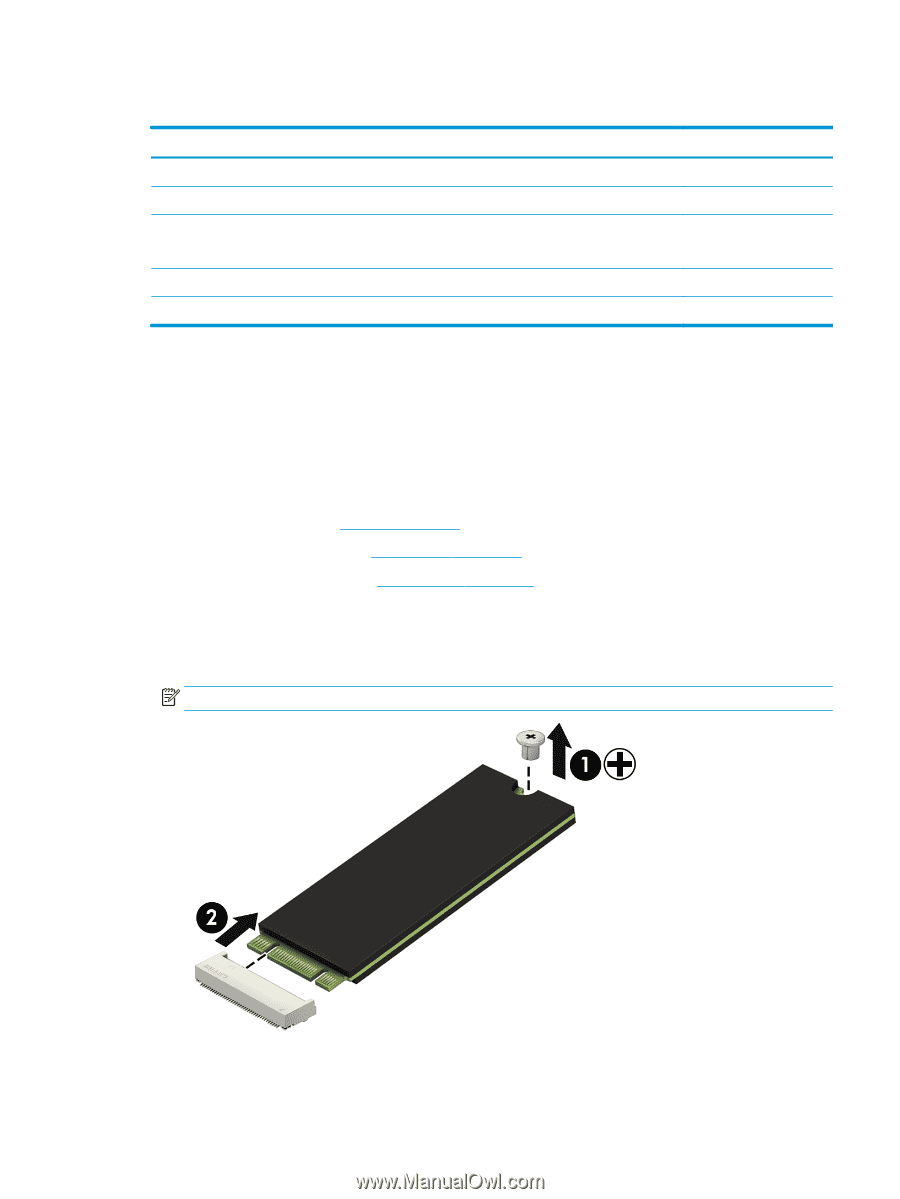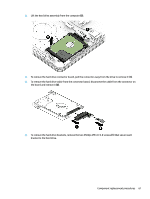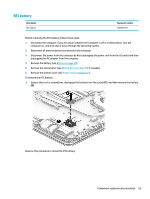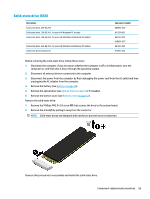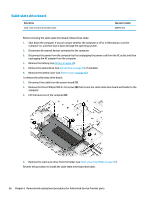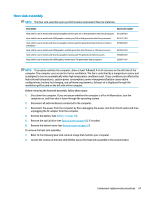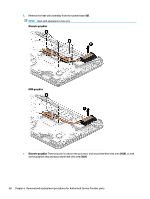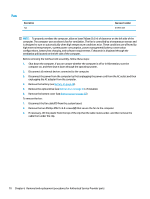HP 15-ay100 Maintenance and Service Guide - Page 73
Solid-state drive (SSD), Remove the Phillips PM2.0×2.0 screw
 |
View all HP 15-ay100 manuals
Add to My Manuals
Save this manual to your list of manuals |
Page 73 highlights
Solid-state drive (SSD) Description Solid-state drive, 256-GB, M.2 Solid-state drive, 128-GB, M.2, for use in HP Notebook PC models Solid-state drive, 128-GB, M.2, for use in HP 250/256 G5 Notebook PC models Solid-state drive, 256-GB, M.2, for use in HP 250/256 G5 Notebook PC models Solid-state drive hardware kit Spare part number 865902-002 827560-021 861334-001 938801-855 861335-001 913932-001 Before removing the solid-state drive, follow these steps: 1. Shut down the computer. If you are unsure whether the computer is off or in Hibernation, turn the computer on, and then shut it down through the operating system. 2. Disconnect all external devices connected to the computer. 3. Disconnect the power from the computer by first unplugging the power cord from the AC outlet and then unplugging the AC adapter from the computer. 4. Remove the battery (see Battery on page 48). 5. Remove the optical drive (see Optical drive on page 49), if installed. 6. Remove the bottom cover (see Bottom cover on page 52). Remove the solid-state drive: 1. Remove the Phillips PM2.0×2.0 screw (1) that secures the drive to the system board. 2. Remove the drive (2) by pulling it away from the connector. NOTE: Solid-state drives are designed with notches to prevent incorrect insertion. Reverse this procedure to reassemble and install the solid-state drive. Component replacement procedures 65