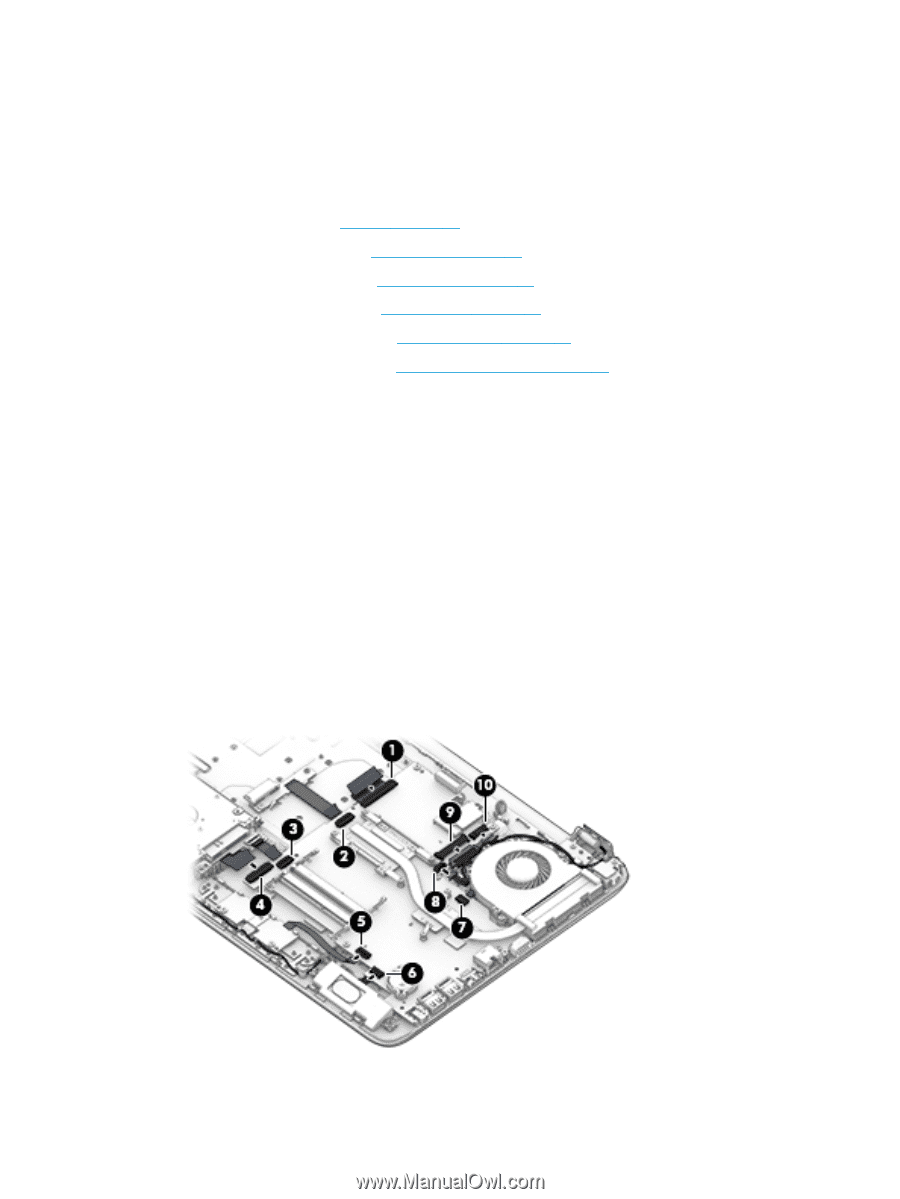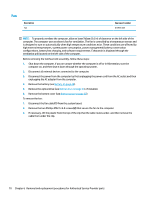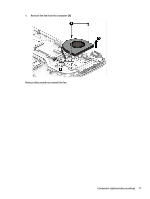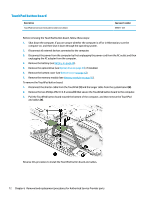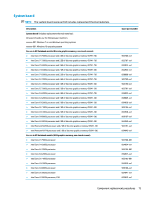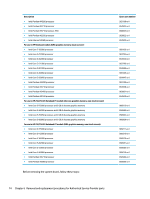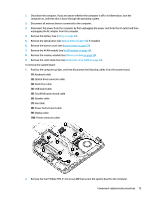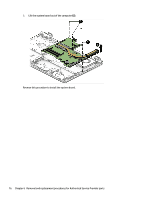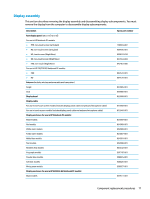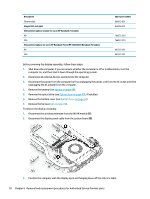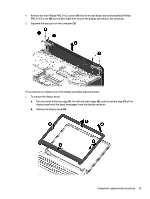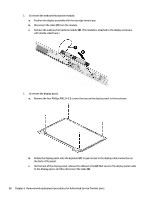HP 15-ay100 15-ay099 250 G5 Notebook PC 256 G5 Notebook PC - Maintenance and S - Page 83
Hard drive cable, USB board cable
 |
View all HP 15-ay100 manuals
Add to My Manuals
Save this manual to your list of manuals |
Page 83 highlights
1. Shut down the computer. If you are unsure whether the computer is off or in Hibernation, turn the computer on, and then shut it down through the operating system. 2. Disconnect all external devices connected to the computer. 3. Disconnect the power from the computer by first unplugging the power cord from the AC outlet and then unplugging the AC adapter from the computer. 4. Remove the battery (see Battery on page 48). 5. Remove the optical drive (see Optical drive on page 49), if installed. 6. Remove the bottom cover (see Bottom cover on page 52). 7. Remove the WLAN module (see WLAN module on page 54). 8. Remove the memory module (see Memory module on page 56). 9. Remove the solid-state drive (see Solid-state drive (SSD) on page 65). To remove the system board: 1. Position the computer upright, and then disconnect the following cables from the system board: (1): Keyboard cable (2): Optical drive connector cable (3): Hard drive cable (4): USB board cable (5): TouchPad button board cable (6): Speaker cable (7): Fan cable (8): Power button board cable (9): Display cable (10): Power connector cable 2. Remove the four Phillips PM2.5×3.0 screws (1) that secure the system board to the computer. Component replacement procedures 75