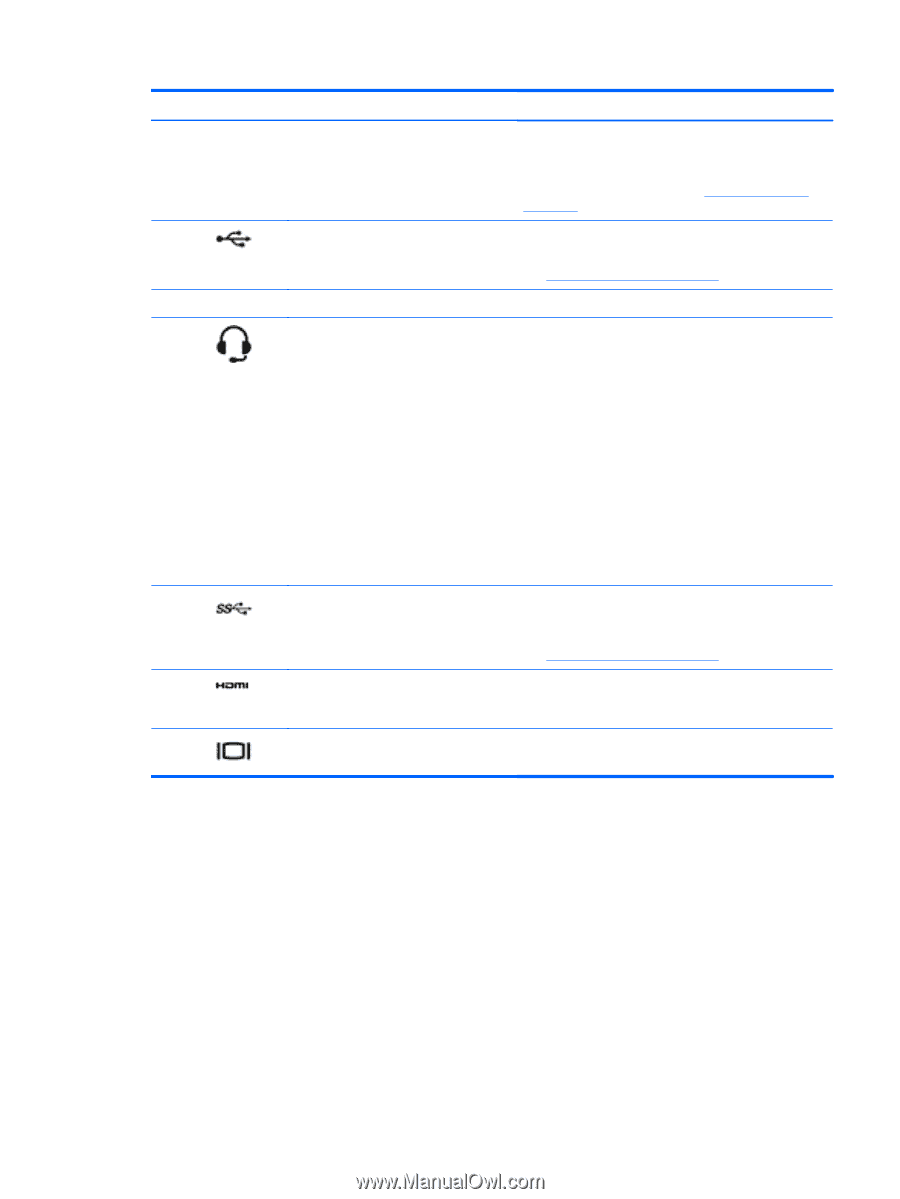HP 15-d038dx User Guide - Windows 7 - Page 35
Audio-out headphone /Audio-in, Regulatory, Safety, and Environmental, Notices
 |
View all HP 15-d038dx manuals
Add to My Manuals
Save this manual to your list of manuals |
Page 35 highlights
Component (4) (5) (6) (7) (8) (9) (10) Optical drive (select models only) USB 2.0 ports (2) Speakers (2) Audio-out (headphone) /Audio-in (microphone) jack USB 3.0 port HDMI port External monitor port Description Depending on your computer model, reads an optical disc or reads and writes to an optical disc. NOTE: For disc compatibility information, go to the Help and Support web page (see More HP resources on page 2). Connect optional USB devices. NOTE: For details about different types of USB ports, see Using a USB device on page 45. Produce sound. Connects optional powered stereo speakers, headphones, earbuds, a headset, or a television audio cable. Also connects an optional headset microphone. This jack does not support optional microphone-only devices. WARNING! To reduce the risk of personal injury, adjust the volume before putting on headphones, earbuds, or a headset. For additional safety information, refer to the Regulatory, Safety, and Environmental Notices. NOTE: When a device is connected to the jack, the computer speakers are disabled. NOTE: Be sure that the device cable has a 4conductor connector that supports both audio-out (headphone) and audio-in (microphone). Connects an optional USB device, such as a keyboard, mouse, external drive, printer, scanner, or USB hub. NOTE: For details about different types of USB ports, see Using a USB device on page 45. Connects an optional video or audio device, such as a high-definition television, any compatible digital or audio component, or a high-speed HDMI device. Connects an external VGA monitor or projector. Multimedia features 25