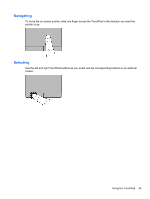HP 15-d038dx User Guide - Windows 7 - Page 40
Configuring HDMI audio settings, PC screen only, Duplicate, Extend, Speaker, Playback devices
 |
View all HP 15-d038dx manuals
Add to My Manuals
Save this manual to your list of manuals |
Page 40 highlights
To connect a high-definition TV or monitor to your computer: 1. Connect one end of the HDMI cable to the HDMI port on the computer. 2. Connect the other end of the cable to the high-definition TV or monitor. 3. Press f4 to alternate the computer screen image between 4 display states: ● PC screen only: View the screen image on the computer only. ● Duplicate: View the screen image simultaneously on both the computer and the external device. ● Extend: View the screen image extended across both the computer and the external device. ● Second screen only: View the screen image on the external device only. Each time you press f4, the display state changes. Configuring HDMI audio settings HDMI is the only video interface that supports high-definition video and audio. After you connect an HDMI TV to the computer, you can then turn on HDMI audio by following these steps: 1. Right-click the Speaker icon in the notification area, at the far right of the taskbar, and then click Playback devices. 2. On the Playback tab, click Digital Output Device (HDMI). 3. Click Set Default, and then click OK. To return the audio stream to the computer speakers, follow these steps: 1. Right-click the Speakers icon in the notification area, at the far right of the taskbar, and then click Playback devices. 2. On the Playback tab, click Speakers. 3. Click Set Default, and then click OK. 30 Chapter 4 Enjoying entertainment features