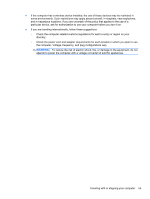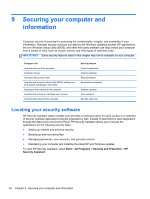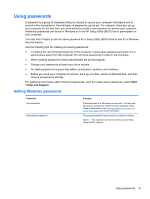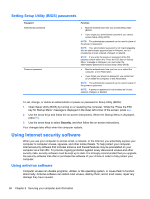HP 15-d038dx User Guide - Windows 7 - Page 64
Cleaning the sides or cover, Cleaning the TouchPad, keyboard, or mouse
 |
View all HP 15-d038dx manuals
Add to My Manuals
Save this manual to your list of manuals |
Page 64 highlights
Cleaning the sides or cover To clean the sides or cover, use a soft microfiber cloth or chamois moistened with one of the cleaning solutions listed previously or use an acceptable disposable wipe. NOTE: When cleaning the cover of the computer, use a circular motion to aid in removing dirt and debris. Cleaning the TouchPad, keyboard, or mouse WARNING! To reduce the risk of electric shock or damage to internal components, do not use a vacuum cleaner attachment to clean the keyboard. A vacuum cleaner can deposit household debris on the keyboard surface. CAUTION: To prevent damage to internal components, do not allow liquids to drip between the keys. ● To clean the TouchPad, keyboard, or mouse, use a soft microfiber cloth or a chamois moistened with one of the cleaning solutions listed previously or use an acceptable disposable wipe. ● To prevent keys from sticking and to remove dust, lint, and particles from the keyboard, use a can of compressed air with a straw extension. Traveling with or shipping your computer If you have to travel with or ship your computer, here are some tips to keep in mind to keep your equipment safe. ● Prepare the computer for traveling or shipping: ◦ Back up your information to an external drive. ◦ Remove all discs and all external memory, such as memory cards, from the computer. ◦ Remove any media from external devices before disconnecting external devices. CAUTION: Perform this action before shipping, storing, or traveling with a drive. This will help reduce the risk of damage to the computer, damage to a drive, or loss of information. ◦ Turn off and then disconnect all external devices. ◦ Shut down the computer. ● Take along a backup of your information. Keep the backup separate from the computer. ● When traveling by air, carry the computer as hand luggage; do not check it in with the rest of your luggage. CAUTION: Avoid exposing a drive to magnetic fields. Security devices with magnetic fields include airport walk-through devices and security wands. Airport conveyer belts and similar security devices that check carry-on baggage use X-rays instead of magnetism and do not damage drives. ● If you plan to use the computer during a flight, listen for the in-flight announcement that tells you when you are allowed to use your computer. In-flight computer use is at the discretion of the airline. ● If you are shipping the computer or a drive, use suitable protective packaging and label the package "FRAGILE." 54 Chapter 8 Maintaining your computer