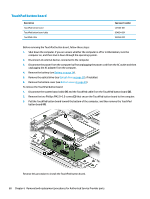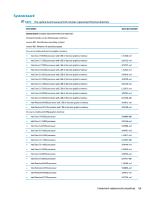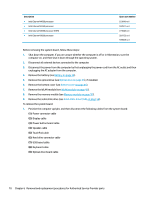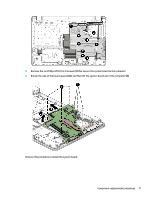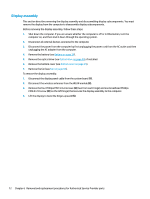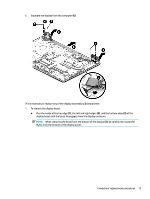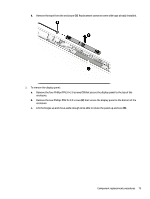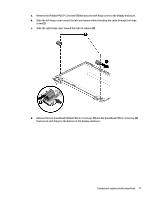HP 15-ra000 Maintenance and Service Guide 1 - Page 81
When removing the bezel from the bottom of the display, and the bottom edge
 |
View all HP 15-ra000 manuals
Add to My Manuals
Save this manual to your list of manuals |
Page 81 highlights
5. Separate the display from the computer (6). If it is necessary to replace any of the display assembly subcomponents: 1. To remove the display bezel: a. Flex the inside of the top edge (1), the left and right edges (2), and the bottom edge (3) of the display bezel until the bezel disengages from the display enclosure. NOTE: When removing the bezel from the bottom of the display (3), be careful not to peel the Mylar from the bottom of the display panel. Component replacement procedures 73
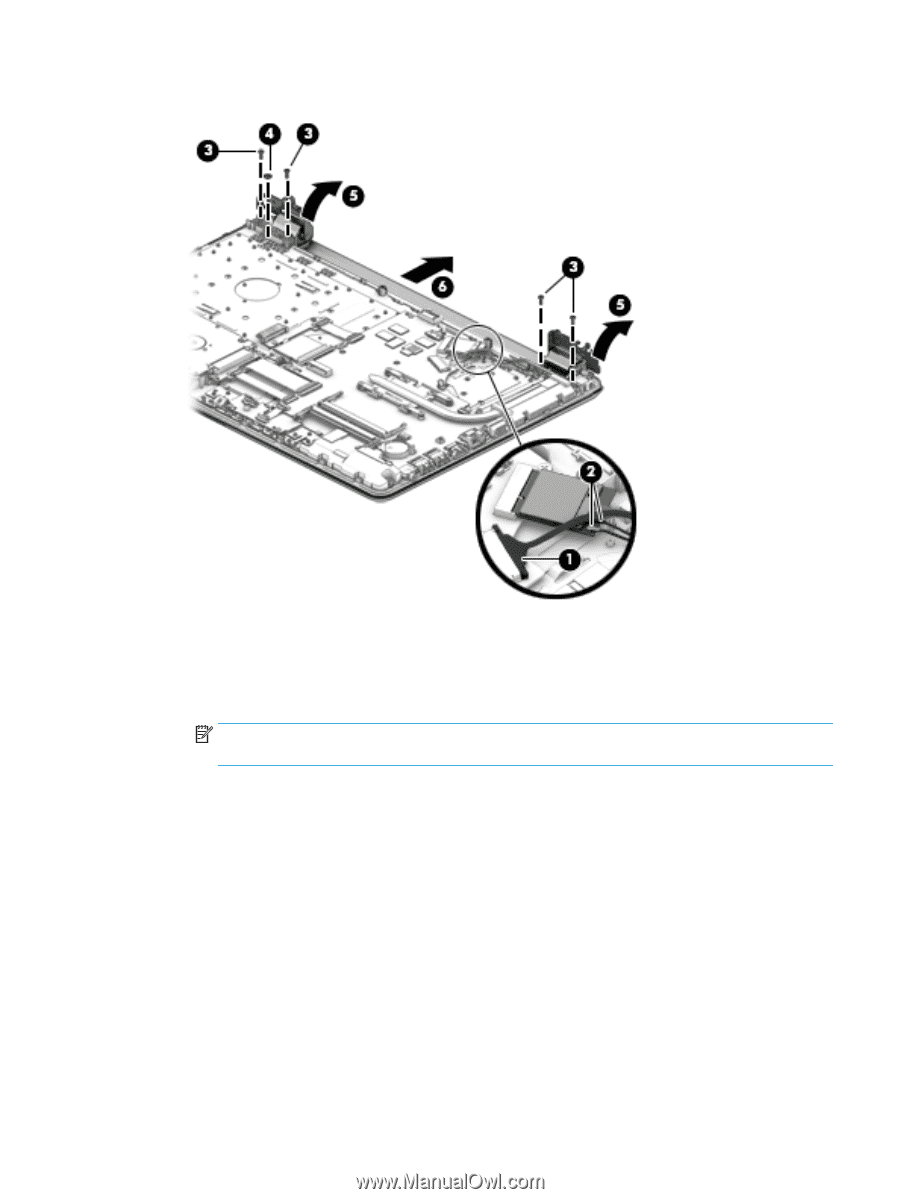
5.
Separate the display from the computer
(6)
.
If it is necessary to replace any of the display assembly subcomponents:
1.
To remove the display bezel:
a.
Flex the inside of the top edge
(1)
, the left and right edges
(2)
, and the bottom edge
(3)
of the
display bezel until the bezel disengages from the display enclosure.
NOTE:
When removing the bezel from the bottom of the display
(3)
, be careful not to peel the
Mylar from the bottom of the display panel.
Component replacement procedures
73