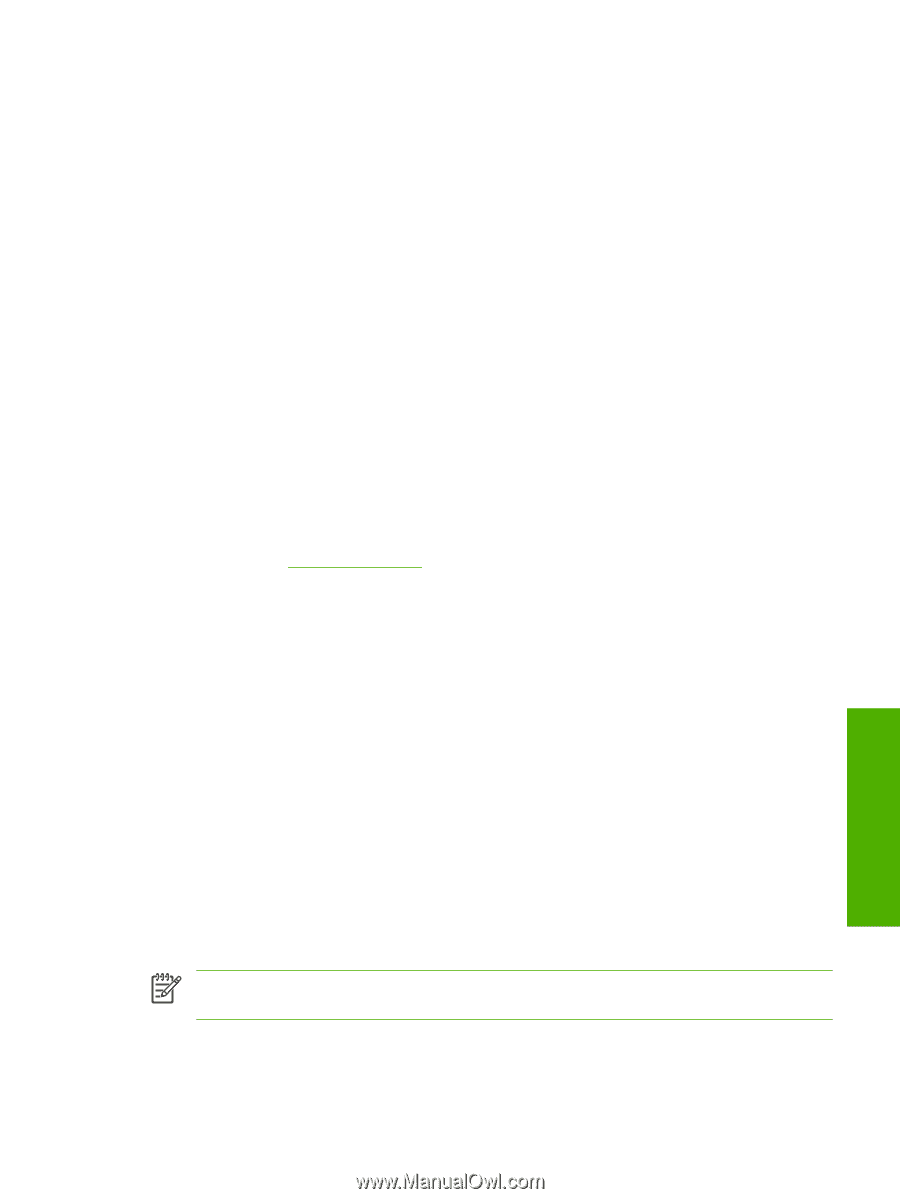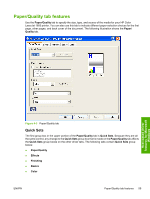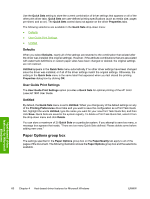HP 1600 HP Color LaserJet 1600 - Software Technical Reference - Page 69
Access to the driver, Printing Preferences tab set, Printer Properties tab set - color laserjet driver xp
 |
UPC - 882780316614
View all HP 1600 manuals
Add to My Manuals
Save this manual to your list of manuals |
Page 69 highlights
Access to the driver To gain access to driver settings from within most software programs, click File, click Print, and then click Properties. The appearance and names of the driver tabs that appear can vary, depending on the operating system. These settings apply only while the software program is open. You can also control the driver directly from the Printers folder. These settings change the default settings for all software programs. ● In Microsoft Windows 2000, click Start, click Settings, click Printers, right-click the printer name, and then click Printing Preferences to gain access to the same set of driver tabs that the software program controls. ● In Microsoft Windows XP or Microsoft Windows Server 2003, click Start, click Printers and Faxes (Microsoft Windows XP Professional) or Printers and Other Hardware Devices (Microsoft Windows XP Home) to gain access to the same set of driver tabs that the software program controls. If you click Properties after right-clicking the printer name, you gain access to a different set of tabs that control the driver behavior and driver connections. Printing Preferences tab set The HP Color LaserJet 1600 host-based driver Printing Preferences tabs contain options for formatting documents for the HP Color LaserJet 1600 printer. You can gain access to the Printing Preferences tabs either through your software program or through the Microsoft Windows Printers folder. For more information, see the Access to the driver section for Microsoft Windows 2000, Microsoft Windows XP, Microsoft Windows Server 2003. The following tabs are included in Printing Preferences tab set: ● Paper/Quality tab ● Effects tab ● Finishing tab ● Basics tab ● Color tab Printer Properties tab set The printer Properties tab set contains information about and options for configuring the printer. To gain access to the printer Properties tabs, click Start on the Microsoft Windows task bar, click Settings, and then click Printers for Microsoft Windows 2000 or Printers and Faxes for Microsoft Windows XP and Microsoft Windows Server 2003. Right-click the printer name, and then click Properties. The Configure tab is included in the printer Properties tab set. NOTE Microsoft Windows also has tabs in the printer Properties tab set. For information about those tabs, see the documentation that came with your computer. Host-based driver features for Microsoft Windows ENWW Access to the driver 55