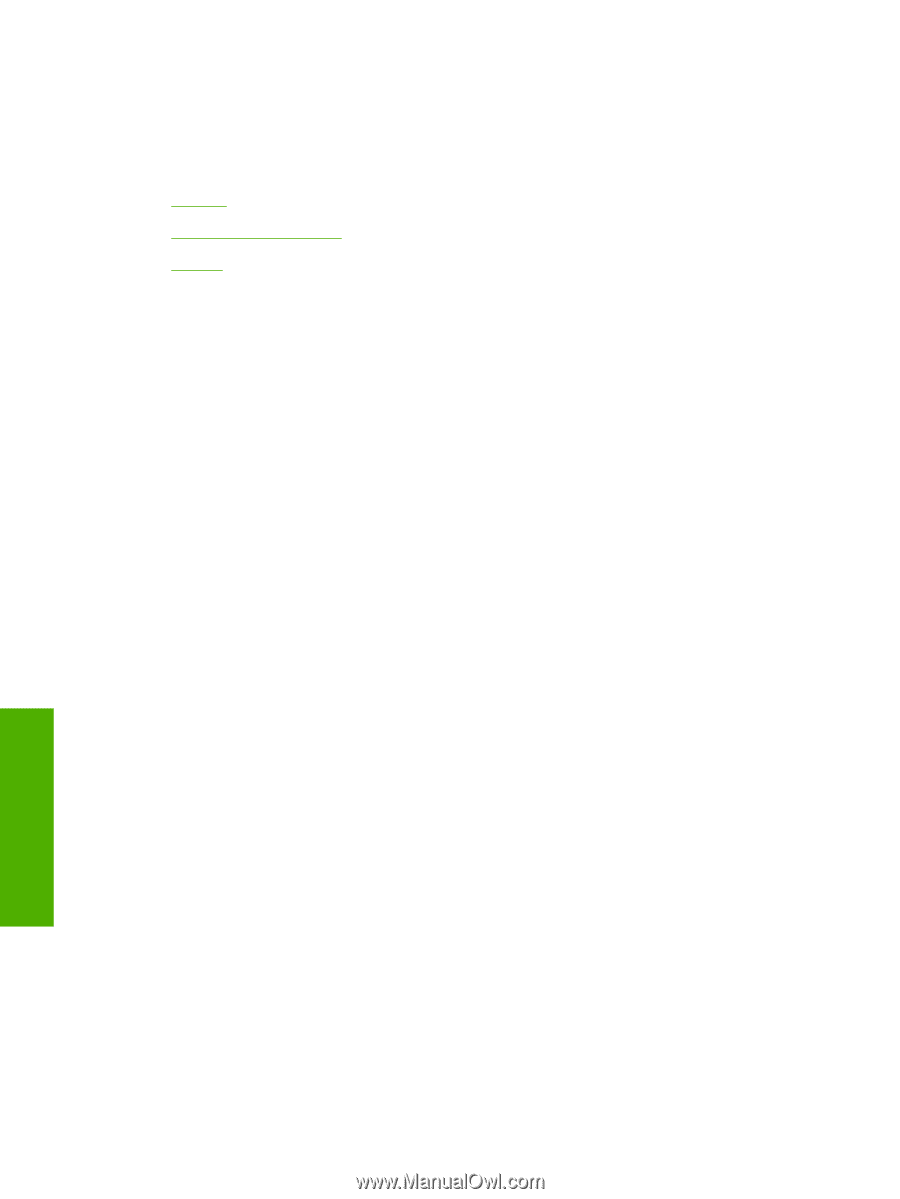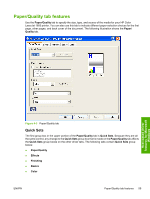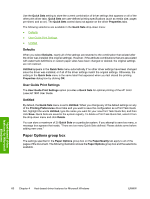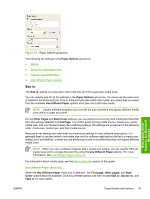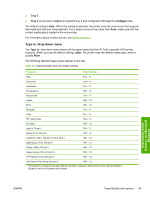HP 1600 HP Color LaserJet 1600 - Software Technical Reference - Page 74
Defaults, User Guide Print Settings, Untitled, Paper Options group box - color laserjet n specifications
 |
UPC - 882780316614
View all HP 1600 manuals
Add to My Manuals
Save this manual to your list of manuals |
Page 74 highlights
Use the Quick Sets setting to store the current combination of driver settings that appears on all of the other print driver tabs. Quick Sets are user-defined printing specifications (such as media size, pages per sheet, and so on). The Quick Sets control does not appear on the driver Properties tabs. The following selections are available in the Quick Sets drop-down menu: ● Defaults ● User Guide Print Settings ● Untitled Defaults When you select Defaults, nearly all of the settings are restored to the combination that existed after the driver was installed (the original settings). However, if the attribute combinations that are associated with watermark definitions or custom paper sizes have been changed or deleted, the original settings are not restored. Untitled appears in the Quick Sets menu automatically if no other driver settings have been changed since the driver was installed, or if all of the driver settings match the original settings. Otherwise, the setting in the Quick Sets menu is the same label that appeared when you last closed the printing Properties dialog box by clicking OK. User Guide Print Settings The User Guide Print Settings option provides a Quick Sets for optimal printing of the HP Color LaserJet 1600 User Guide. Untitled By default, the Quick Sets menu is set to Untitled. When you change any of the default settings on any of the Printing Preferences driver tabs and you want to save the configuration as a Print Task Quick Set, highlight the words Untitled, type the name you want for your new Print Task Quick Set, and then click Save. Quick Sets are saved in the system registry. To delete a Print Task Quick Set, select it from the drop-down menu and click Delete. You can store a maximum of 25 Quick Sets on a particular system. If you attempt to save too many, a message box appears that reads, "There are too many Quick Sets defined. Please delete some before adding new ones." Paper Options group box The settings specified in the Paper Options group box on the Paper/Quality tab apply to all of the pages of the document. The following illustration shows the Paper Options group box and the selections available . Host-based driver features for Microsoft Windows 60 Chapter 4 Host-based driver features for Microsoft Windows ENWW