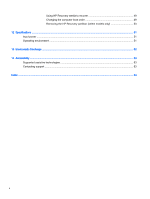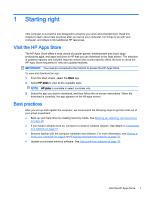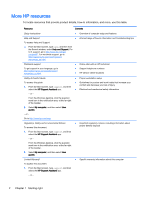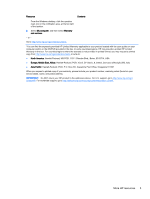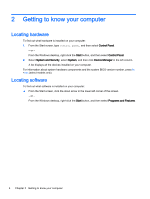HP 17-p000 User Guide - Page 15
Right side, Regulatory, Safety, and, Environmental Notices
 |
View all HP 17-p000 manuals
Add to My Manuals
Save this manual to your list of manuals |
Page 15 highlights
Right side Component (1) (2) (3) (4) (5) (6) Power light Hard drive light Description ● On: The computer is on. ● Blinking: The computer is in the Sleep state, a power-saving state. The computer shuts off power to the display and other components. ● Off: The computer is off or in Hibernation. Hibernation is a power-saving state that uses the least amount of power. Blinking white: The hard drive is being accessed. Audio-out (headphone)/Audio-in (microphone) jack Connects optional powered stereo speakers, headphones, earbuds, a headset, or a television audio cable. Also connects an optional headset microphone. This jack does not support optional microphone-only devices. WARNING! To reduce the risk of personal injury, adjust the volume before putting on headphones, earbuds, or a headset. For additional safety information, see the Regulatory, Safety, and Environmental Notices. To access this guide, from the Start screen, type support, and then select the HP Support Assistant app. NOTE: When a device is connected to the jack, the computer speakers are disabled. NOTE: Be sure that the device cable has a 4conductor connector that supports both audio-out (headphone) and audio-in (microphone). USB 2.0 port Connects an optional USB device, such as a keyboard, mouse, external drive, printer, scanner or USB hub. Optical drive (select models only) Depending on your computer model, reads an optical disc or reads and writes to an optical disc. NOTE: For disc compatibility information, navigate to the Help and Support web page. Follow the web page instructions to select your computer model. Select Support & Drivers, and then select Product Information. Optical drive eject button (select models Releases the optical drive disc tray. only) Right side 5