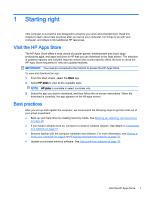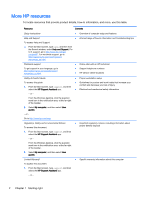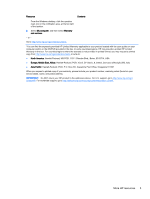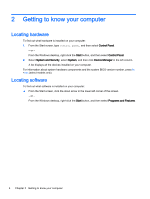HP 17-p000 User Guide - Page 16
Left side, Getting to know your computer
 |
View all HP 17-p000 manuals
Add to My Manuals
Save this manual to your list of manuals |
Page 16 highlights
Left side Component (1) (2) (3) (4) (5) (6) (7) (8) (9) Description Power connector AC adapter light Security cable slot RJ-45 (network) jack/status lights Vents (2) HDMI port USB 3.0 port USB 2.0 port Memory card reader Connects an AC adapter. ● White: AC in and battery is full charged. (100%) ● Amber: The computer is connected to external power and the battery is charging. ● Off: The computer is using battery power. Attaches an optional security cable to the computer. NOTE: The security cable is designed to act as a deterrent, but it may not prevent the computer from being mishandled or stolen. Connects a network cable. ● White: The network is connected. ● Amber: Activity is occurring on the network. Enables airflow to cool internal components. NOTE: The computer fan starts up automatically to cool internal components and prevent overheating. It is normal for the internal fan to cycle on and off during routine operation. Connects an optional video or audio device, such as a high-definition television, any compatible digital or audio component, or a high-speed High-Definition Multimedia Interface (HDMI) device. Connects an optional USB device, such as a keyboard, mouse, external drive, printer, scanner or USB hub. Connects an optional USB device, such as a keyboard, mouse, external drive, printer, scanner or USB hub. Reads optional memory cards that enable you to store, manage, share or access information. To insert a card: 6 Chapter 2 Getting to know your computer