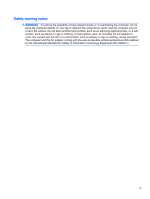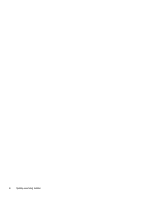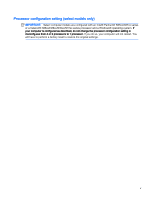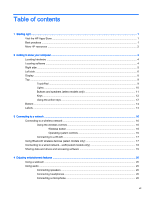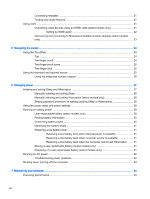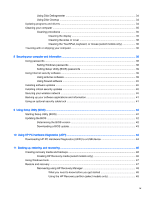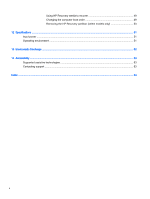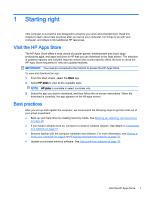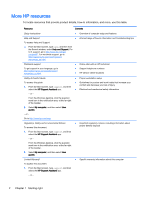Table of contents
1
Starting right
......................................................................................................................................................
1
Visit the HP Apps Store
........................................................................................................................
1
Best practices
.......................................................................................................................................
1
More HP resources
..............................................................................................................................
2
2
Getting to know your computer
.........................................................................................................................
4
Locating hardware
................................................................................................................................
4
Locating software
.................................................................................................................................
4
Right side
.............................................................................................................................................
5
Left side
................................................................................................................................................
6
Display
..................................................................................................................................................
8
Top
.......................................................................................................................................................
9
TouchPad
............................................................................................................................
9
Lights
.................................................................................................................................
10
Buttons and speakers (select models only)
.......................................................................
11
Keys
...................................................................................................................................
12
Using the action keys
.........................................................................................................
12
Bottom
................................................................................................................................................
14
Labels
.................................................................................................................................................
14
3
Connecting to a network
.................................................................................................................................
16
Connecting to a wireless network
.......................................................................................................
16
Using the wireless controls
................................................................................................
16
Wireless button
.................................................................................................
16
Operating system controls
................................................................................
16
Connecting to a WLAN
......................................................................................................
17
Using Bluetooth wireless devices (select models only)
......................................................................
17
Connecting to a wired network—LAN (select models only)
...............................................................
18
Sharing data and drives and accessing software
...............................................................................
19
4
Enjoying entertainment features
.....................................................................................................................
20
Using a webcam
.................................................................................................................................
20
Using audio
........................................................................................................................................
20
Connecting speakers
.........................................................................................................
20
Connecting headphones
....................................................................................................
20
Connecting a microphone
..................................................................................................
20
vii