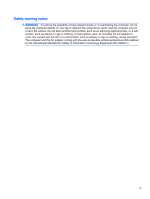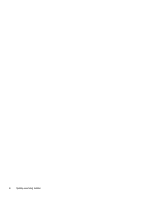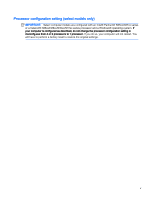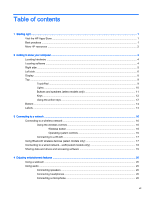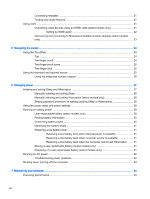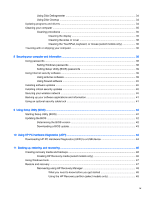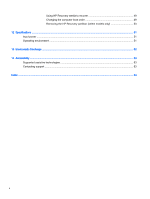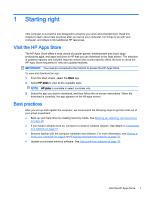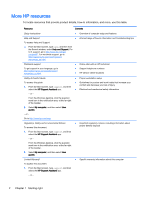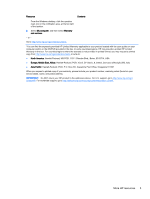Connecting headsets
.........................................................................................................
21
Testing your audio features
...............................................................................................
21
Using video
.........................................................................................................................................
21
Connecting video devices using an HDMI cable (select models only)
..............................
21
Setting up HDMI audio
......................................................................................
22
Discovering and connecting to Miracast-compatible wireless displays (select models
only)
...................................................................................................................................
23
5
Navigating the screen
.....................................................................................................................................
24
Using the TouchPad
...........................................................................................................................
24
Tap
.....................................................................................................................................
24
Two-finger scroll
................................................................................................................
24
Two-finger pinch zoom
......................................................................................................
25
Two-finger click
..................................................................................................................
25
Using the keyboard and optional mouse
............................................................................................
25
Using the integrated numeric keypad
................................................................................
26
6
Managing power
.............................................................................................................................................
27
Initiating and exiting Sleep and Hibernation
.......................................................................................
27
Manually initiating and exiting Sleep
..................................................................................
28
Manually initiating and exiting Hibernation (select models only)
.......................................
28
Setting password protection on wakeup (exiting Sleep or Hibernation)
............................
28
Using the power meter and power settings
........................................................................................
29
Running on battery power
..................................................................................................................
29
User-replaceable battery (select models only)
..................................................................
29
Finding battery information
................................................................................................
30
Conserving battery power
..................................................................................................
30
Identifying low battery levels
..............................................................................................
31
Resolving a low battery level
.............................................................................................
31
Resolving a low battery level when external power is available
........................
31
Resolving a low battery level when no power source is available
.....................
31
Resolving a low battery level when the computer cannot exit Hibernation
.......
31
Storing a user-replaceable battery (select models only)
....................................................
31
Disposing of a user-replaceable battery (select models only)
...........................................
31
Running on AC power
........................................................................................................................
32
Troubleshooting power problems
......................................................................................
32
Shutting down (turning off) the computer
...........................................................................................
33
7
Maintaining your computer
..............................................................................................................................
34
Improving performance
......................................................................................................................
34
viii