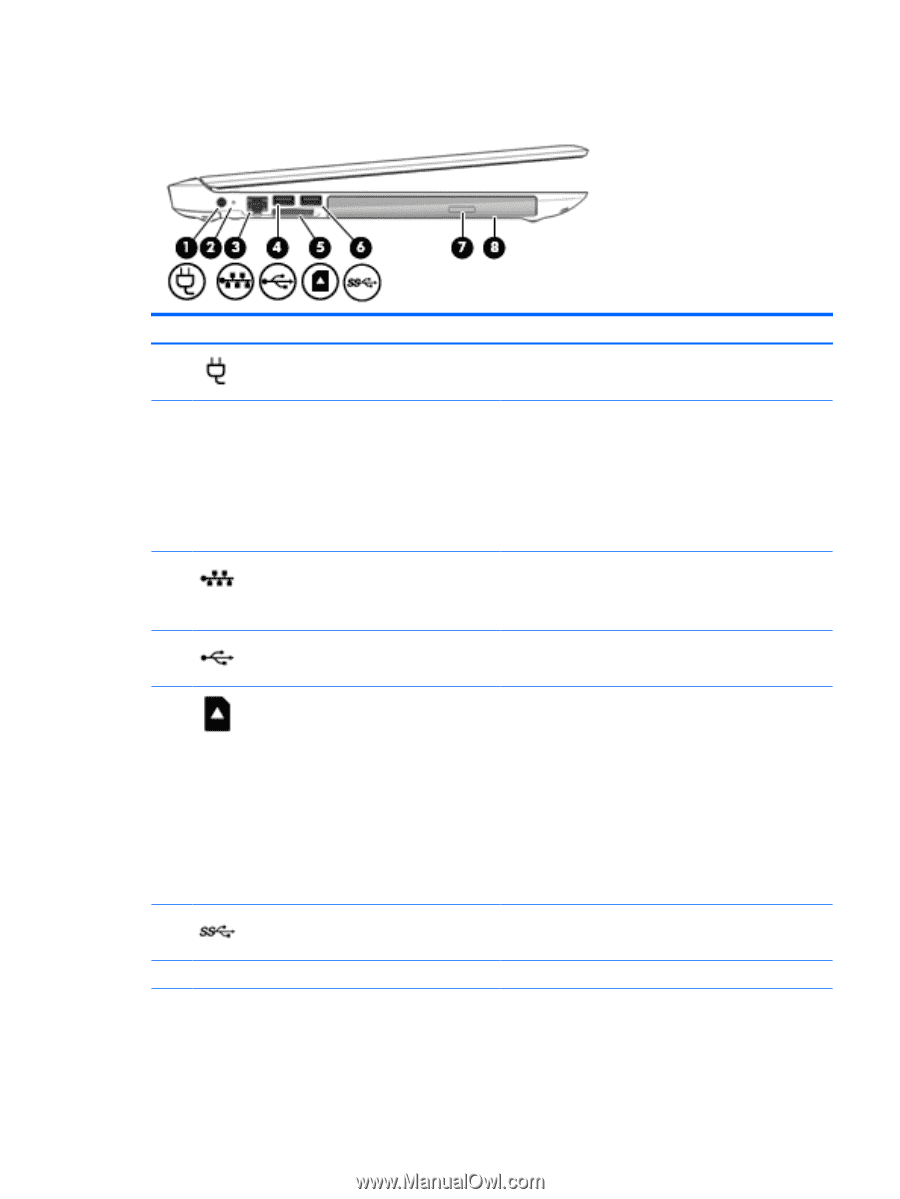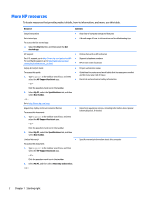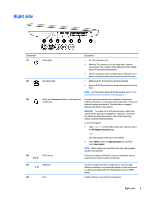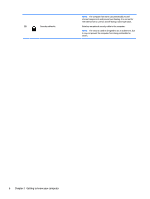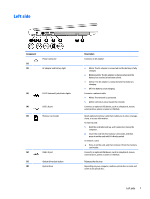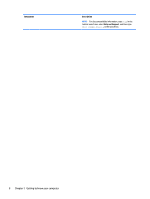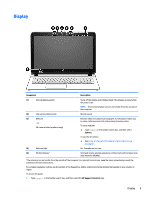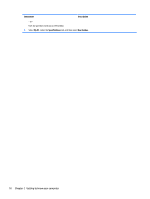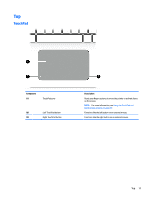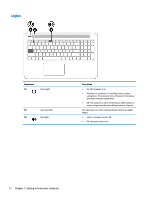HP 17-p100 User Guide - Page 17
Left side
 |
View all HP 17-p100 manuals
Add to My Manuals
Save this manual to your list of manuals |
Page 17 highlights
Left side Component (1) (2) Power connector AC adapter and battery light (3) RJ-45 (network) jack/status lights (4) USB 2.0 port (5) Memory card reader (6) USB 3.0 port (7) Optical drive eject button (8) Optical drive Description Connects an AC adapter. ● White: The AC adapter is connected and the battery is fully charged. ● Blinking white: The AC adapter is disconnected and the battery has reached a low battery level. ● Amber: The AC adapter is connected and the battery is charging. ● Off: The battery is not charging. Connects a network cable. ● White: The network is connected. ● Amber: Activity is occurring on the network. Connects an optional USB device, such as a keyboard, mouse, external drive, printer, scanner or USB hub. Reads optional memory cards that enable you to store, manage, share, or access information. To insert a card: 1. Hold the card label-side up, with connectors facing the computer. 2. Insert the card into the memory card reader, and then press in on the card until it is firmly seated. To remove a card: ▲ Press in on the card, and then remove it from the memory card reader. Connects an optional USB device, such as a keyboard, mouse, external drive, printer, scanner or USB hub. Releases the disc tray. Depending on your computer, reads an optical disc or reads and writes to an optical disc. Left side 7