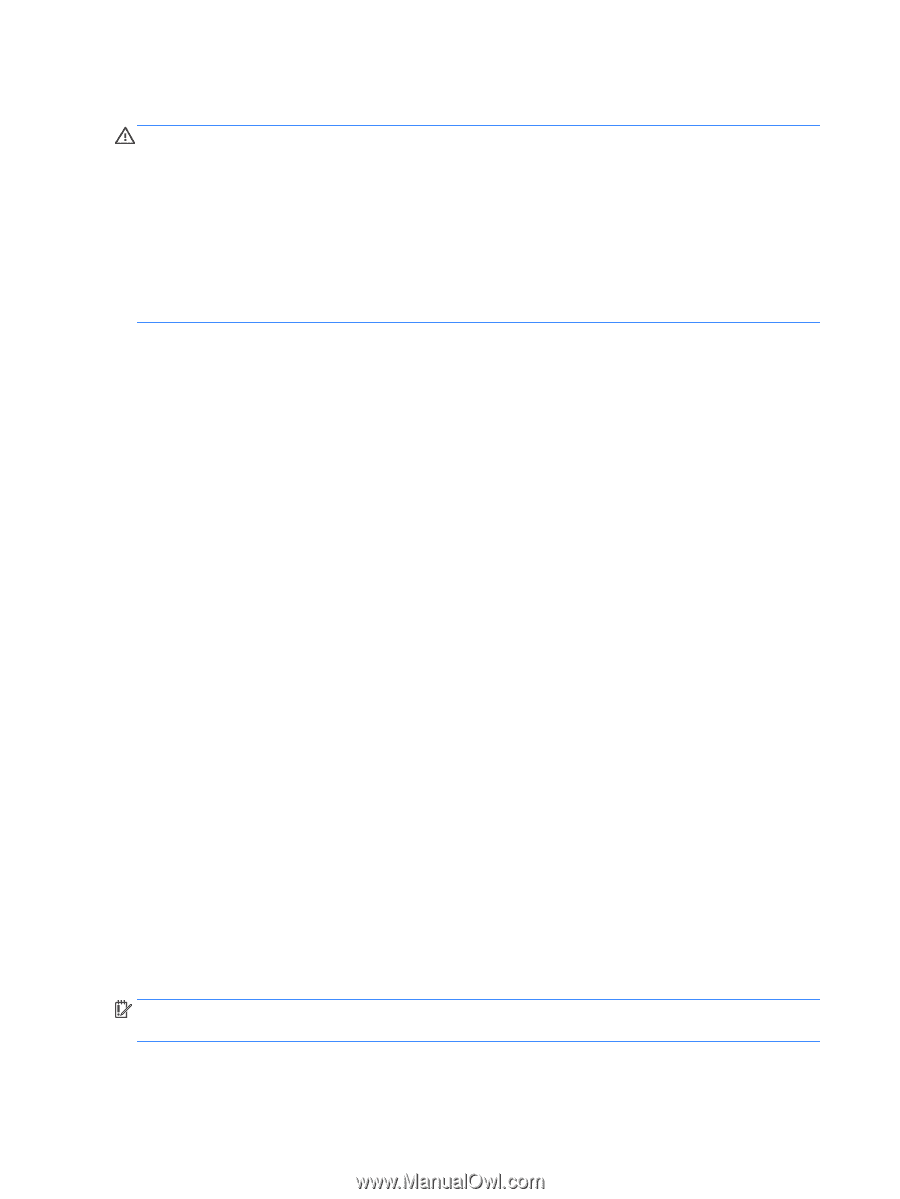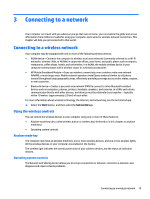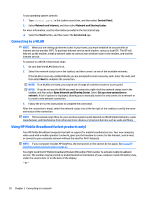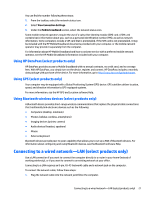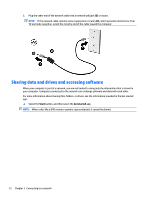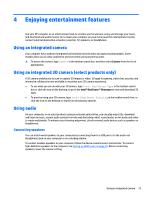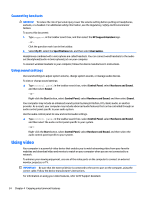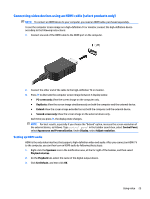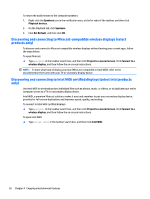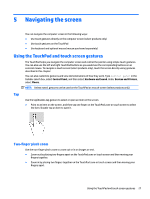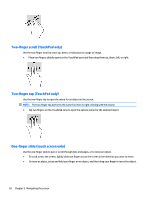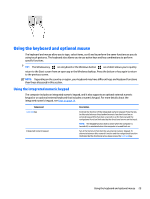HP 17-p100 User Guide - Page 34
Connecting headsets, Using sound settings, Using video
 |
View all HP 17-p100 manuals
Add to My Manuals
Save this manual to your list of manuals |
Page 34 highlights
Connecting headsets WARNING! To reduce the risk of personal injury, lower the volume setting before putting on headphones, earbuds, or a headset. For additional safety information, see the Regulatory, Safety and Environmental Notices. To access this document: 1. Type support in the taskbar search box, and then select the HP Support Assistant app. - or - Click the question mark icon in the taskbar. 2. Select My PC, select the Specifications tab, and then select User Guides. Headphones combined with a microphone are called headsets. You can connect wired headsets to the audioout (headphone)/audio-in (microphone) jack on your computer. To connect wireless headsets to your computer, follow the device manufacturer's instructions. Using sound settings Use sound settings to adjust system volume, change system sounds, or manage audio devices. To view or change sound settings: ▲ Type control panel in the taskbar search box, select Control Panel, select Hardware and Sound, and then select Sound. - or - Right-click the Start button, select Control Panel, select Hardware and Sound, and then select Sound. Your computer may include an enhanced sound system by Bang & Olufsen, DTS, Beats audio, or another provider. As a result, your computer may include advanced audio features that can be controlled through an audio control panel specific to your audio system. Use the audio control panel to view and control audio settings. ▲ Type control panel in the taskbar search box, select Control Panel, select Hardware and Sound, and then select the audio control panel specific to your system. - or - Right-click the Start button, select Control Panel, select Hardware and Sound, and then select the audio control panel specific to your system. Using video Your computer is a powerful video device that enables you to watch streaming video from your favorite websites and download video and movies to watch on your computer when you are not connected to a network. To enhance your viewing enjoyment, use one of the video ports on the computer to connect an external monitor, projector, or TV. IMPORTANT: Be sure that the external device is connected to the correct port on the computer, using the correct cable. Follow the device manufacturer's instructions. For information on using your video features, refer to HP Support Assistant. 24 Chapter 4 Enjoying entertainment features