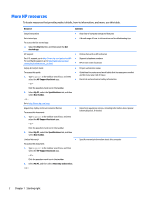7
Maintaining your computer
..........................................................................................................................
39
Improving performance
.......................................................................................................................................
39
Using Disk Defragmenter
..................................................................................................................
39
Using Disk Cleanup
............................................................................................................................
39
Using HP 3D DriveGuard (select products only)
................................................................................
39
Identifying HP 3D DriveGuard status
..............................................................................
40
Updating programs and drivers
..........................................................................................................................
40
Cleaning your computer
......................................................................................................................................
40
Cleaning procedures
..........................................................................................................................
40
Cleaning the display
........................................................................................................
41
Cleaning the sides or cover
.............................................................................................
41
Cleaning the TouchPad, keyboard, or mouse (select products only)
.............................
41
Traveling with or shipping your computer
..........................................................................................................
41
8
Securing your computer and information
.......................................................................................................
43
Using passwords
..................................................................................................................................................
43
Setting Windows passwords
.............................................................................................................
43
Setting Setup Utility (BIOS) passwords
.............................................................................................
44
Using the
fingerprint
reader (select products only)
............................................................................................
44
Using Internet security software
.........................................................................................................................
45
Using antivirus software
...................................................................................................................
45
Using
firewall
software
.....................................................................................................................
45
Installing software updates
.................................................................................................................................
45
Using HP Touchpoint Manager (select products only)
........................................................................................
46
Securing your wireless network
..........................................................................................................................
46
Backing up your software applications and information
....................................................................................
46
Using an optional security cable
.........................................................................................................................
46
9
Using Setup Utility (BIOS)
.............................................................................................................................
48
Starting Setup Utility (BIOS)
................................................................................................................................
48
Updating Setup Utility (BIOS)
..............................................................................................................................
48
Determining the BIOS version
...........................................................................................................
48
Downloading a BIOS update
..............................................................................................................
49
Synchronizing a tablet and keyboard (select products only)
..............................................................................
50
10
Using HP PC Hardware Diagnostics (UEFI)
.....................................................................................................
51
Downloading HP PC Hardware Diagnostics (UEFI) to a USB device
....................................................................
51
ix